Slack is a widely used collaborative communication platform in professional environments. It enables teams to work together efficiently by offering features such as instant messaging, project management, file sharing, voice and video calls, as well as integration with other tools and services used in businesses.
Ringover integration in Slack allows you to:
- Call your clients in one click using our Click2call extension
- Receive notifications for your texts and calls
- Sync your notes and tags
Now, let's proceed with the tool integration 📳
Prerequisites:
- You must have a Ringover Business or Advanced account to benefit from this integration 💳
- The integration must be performed by an administrative or technical account in Ringover 👨💼
- The integration needs to be installed by a Slack administrator account
Step 1: Activation
- 💻 Go to your Ringover Dashboard> Store> Integrations,
- Search for and click on "Slack".
- Next, click “Allow” to authorize the Ringover app in Slack:
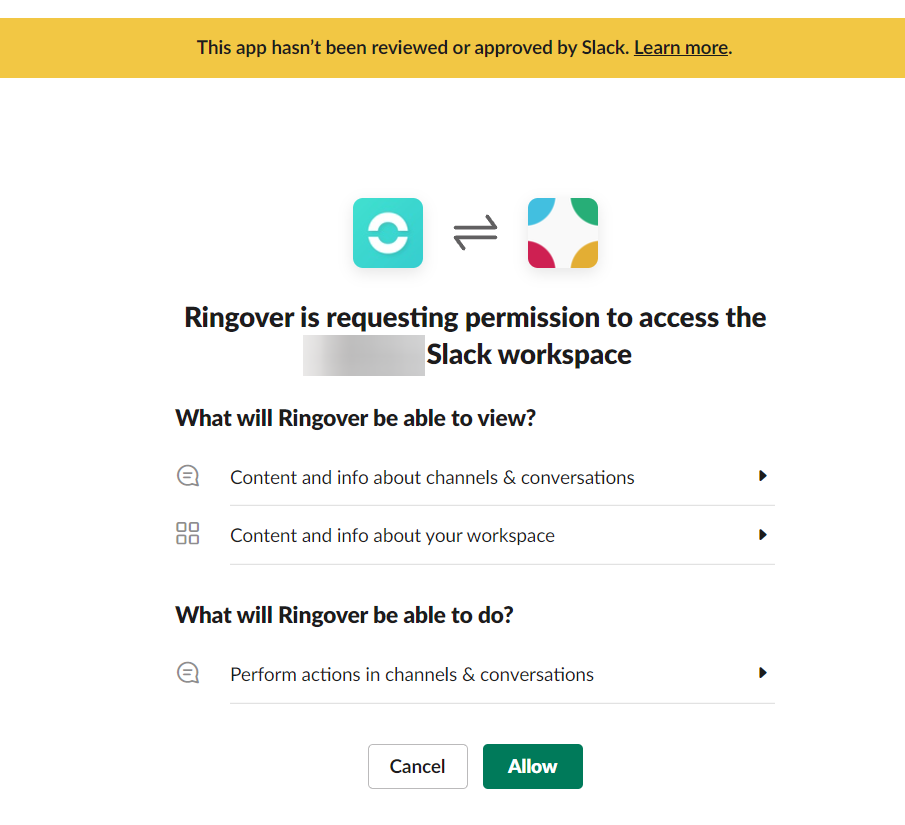
Step 2: Configuration in Ringover
The integration will be activated by default for all agents with identical email addresses on Ringover and Slack.
- You can add or deactivate users by clicking on “Manage users”:
- You can customize the integration so that it suits yours needs:
💡 For more information on the configuration, check out our dedicated section "How to configure your tool?"
Step 3: Configuration in Slack
- The Ringover app will be added to your Slack space. You can also add it manually by clicking on the “Add apps” button and then selecting Ringover:
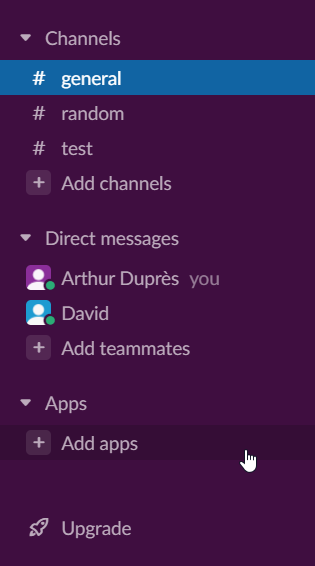
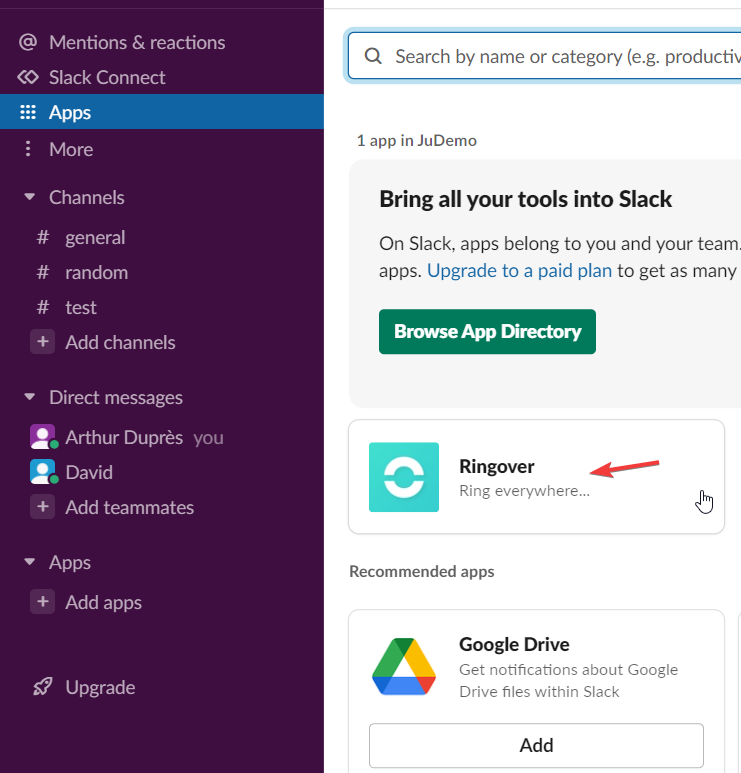
There you have it, the integration is complete. All of your calls will be notified as Slack alerts in this Ringover app. 🎉