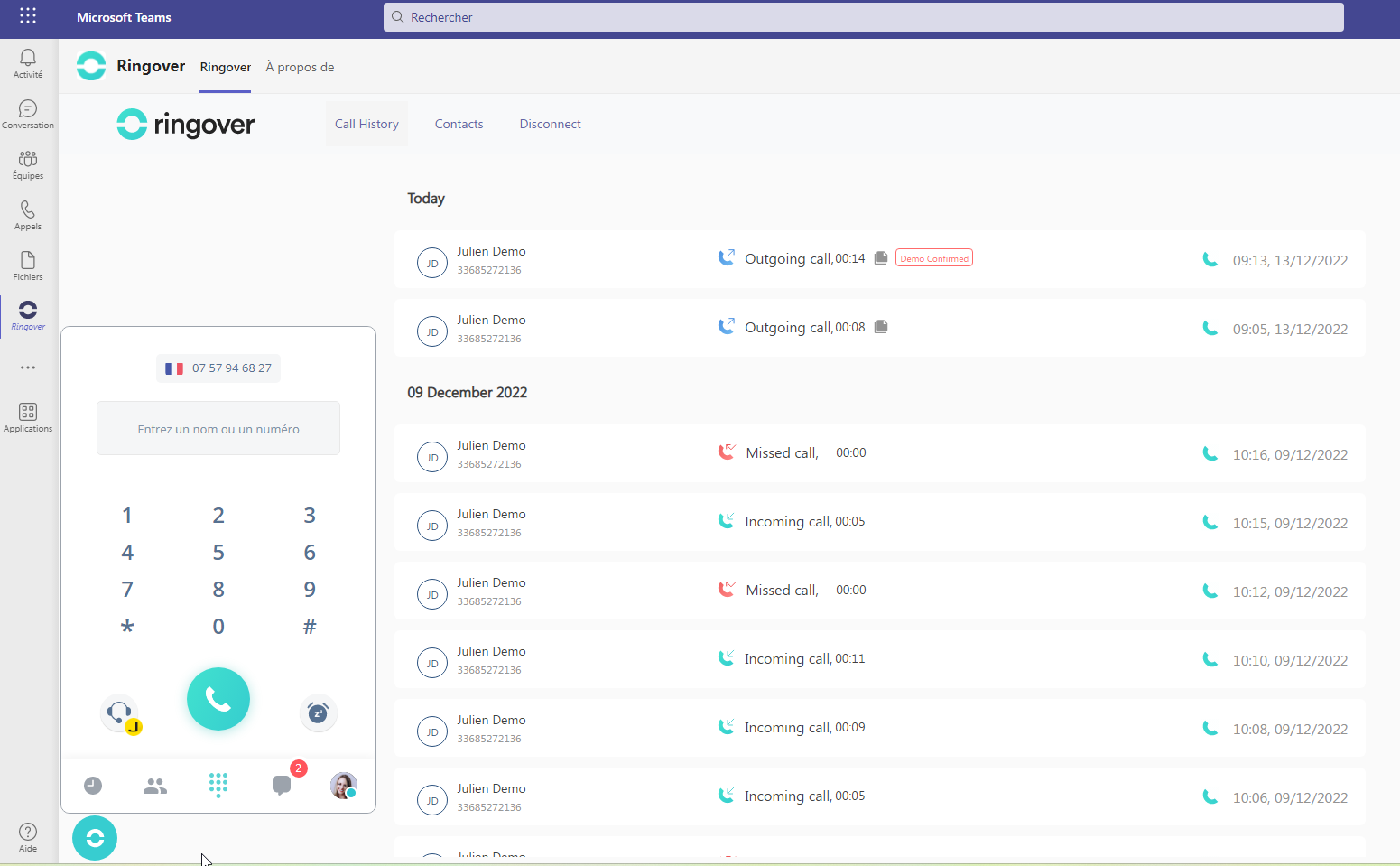By integrating Ringover into Teams, you’ll be able to:
- Easily pull up your connected calls and SMS messages in Teams.
- Send SMS messages directly via Teams
- Send SMS messages directly via the contact record
- Know exactly who you’re calling and quickly access their information thanks to our contact syncing feature.
- Tag and annotate calls in Ringover, and pull up the tagged and annotated call in Teams
- No need to copy & paste numbers into a dialer thanks to Ringover’s Click2Call feature
- Discover our integrated Ringover dialer💁
- Open your contacts’ records by clicking on the CRM icon in the dialer integrated into Ringover.
Now, let’s move on to integrating the tool 📳
Prerequisites:
- You must have a Ringover Business or Advanced account to benefit from this integration 💳
- The integration must be performed by an administrative or technical account in Ringover 👨💼
- The integration needs to be installed by a Teams administrator account
Activation
Go to your Teams interface in the “Applications” menu, then enter “Ringover” into the search bar and click on the “Ringover” application
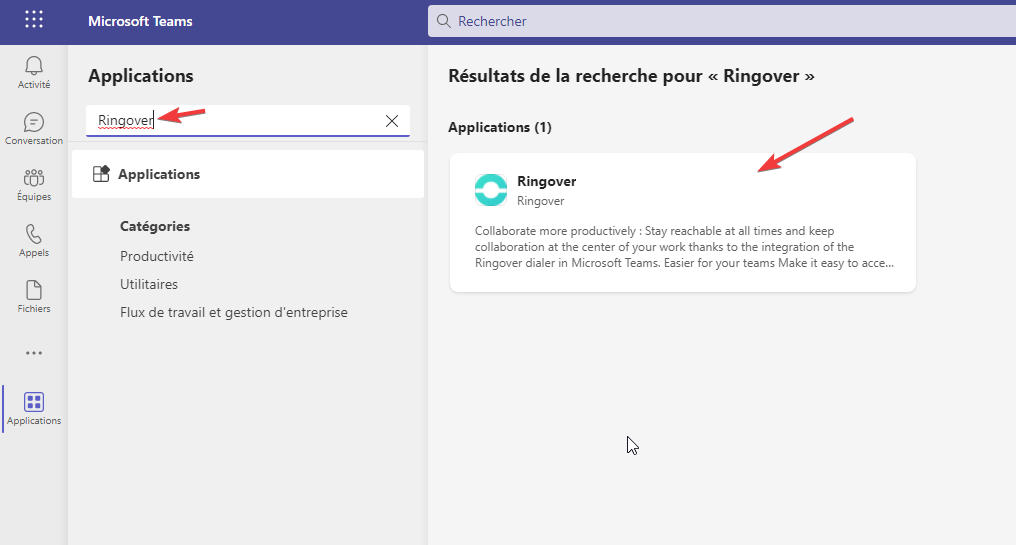
- Then, click on “Add”
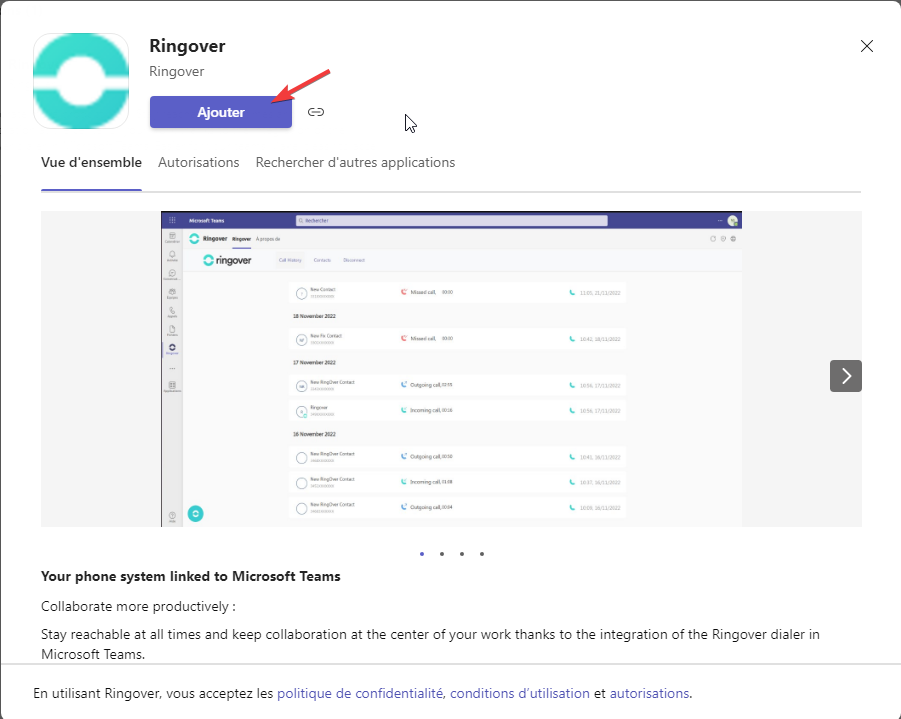
- Next, right-click on the application and then “Pin”, so that you can easily access Ringover
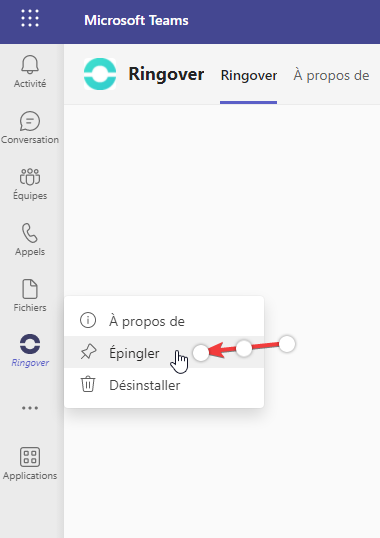
- Log in to Ringover,
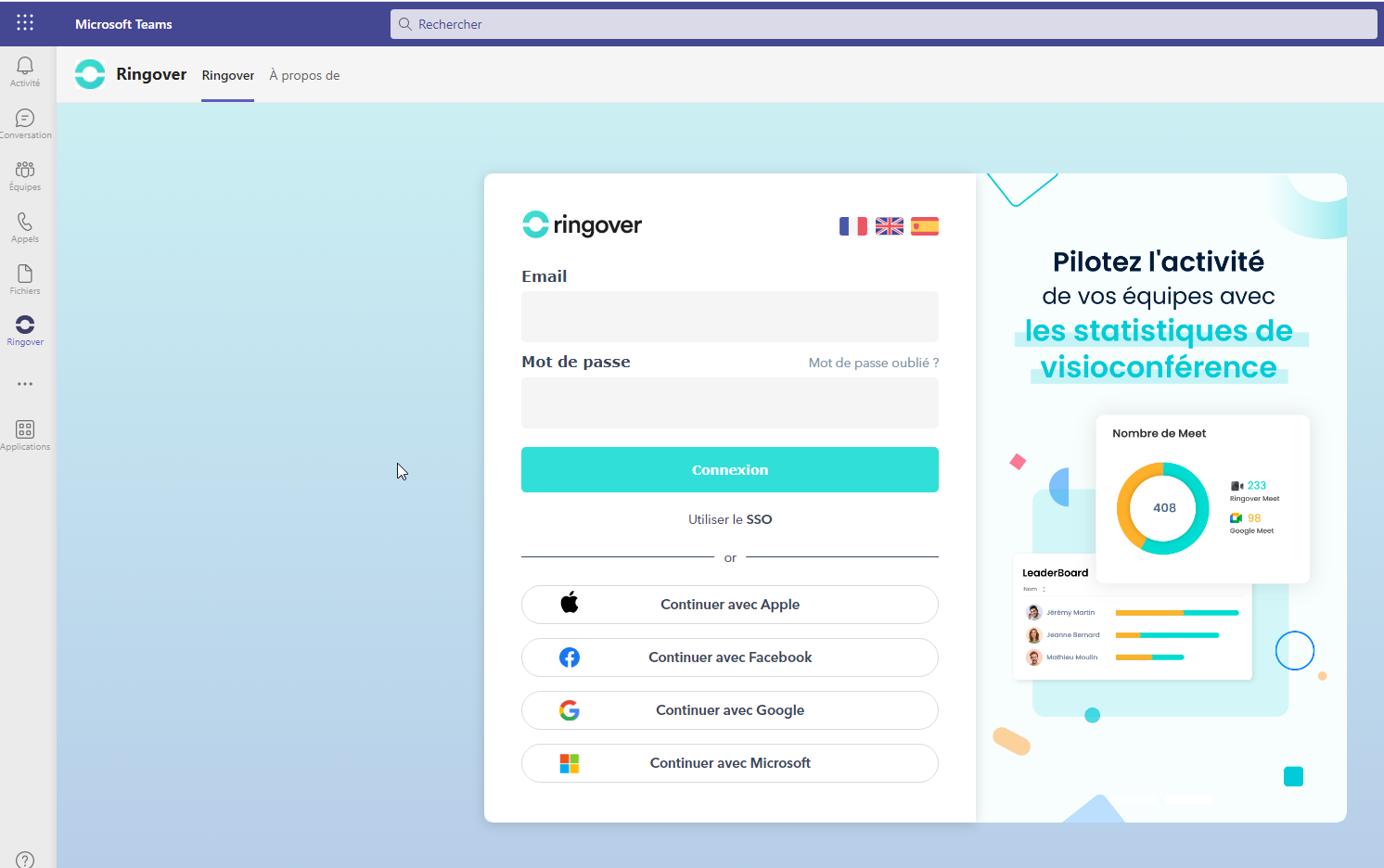
There you go, your integration is all sorted. You can now easily access Ringover via your Microsoft Teams account, so you can boost your productivity and collaborate better and more easily on a daily basis! 🎉