The integration of calls into Freshsales allows you to:
- Easily pull up your calls and SMS messages connected in Freshsales
- Discover our integrated Ringover Dialer💁
- Identify who is calling you and quickly access the contact's information thanks to our contact syncing feature
- Tag and comment on calls in Ringover and pull up the tagged and commented call in Freshsales
- Calls can be defined with a note or identified as a task to do, so you have further indications as to whether calls constitute new tasks, require an update or are completed.
So, let’s take a look at how to integrate Freshsales!
Prerequisites:
- You must have a Ringover Business or Advanced account to benefit from this integration 💳
- The integration must be performed by an administrative or technical account in Ringover 👨💼
- L'intégration doit se faire avec compte administrateur de Freshsales.
1. Activate in Ringover
- Head to your Ringover Dashboard > Integrations,
- Click on “FreshSales”
- And then enter your FreshSales URL and the API key for your account (go to your FreshSales settings to find this).
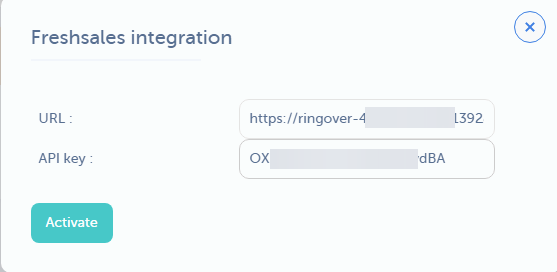
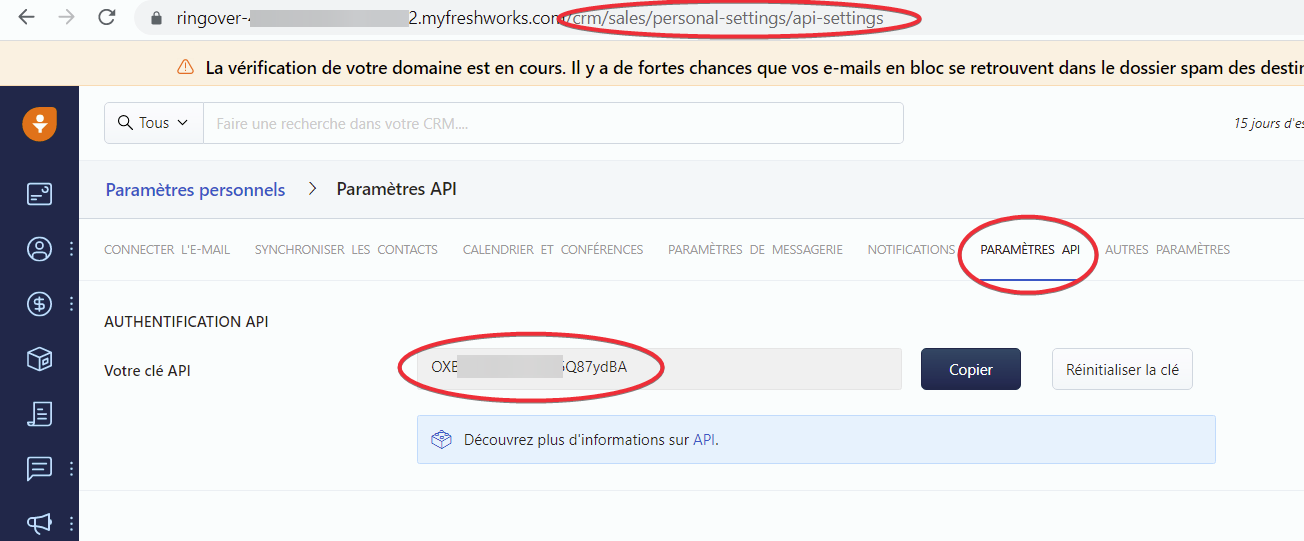
2. Configure your Freshsales Integration
Customize the behavior of the integration based on your requirements through the settings. To do this, go back to Dashboard>Store>Integration and click on "Freshsales" again.
For more information on the configuration, check out our dedicated section "How to configure your tool?"
3. Install the Ringover dialer app for Freshsales
-
Open an Incognito (Private) window in your browser.
-
Log into your Freshsales account.
-
Navigate to Admin Settings → Marketplace Apps.
-
Click "Install" (if prompted, enter your FreshWorks instance url, and click "Install")
There you go, your integration is all sorted! 🎉
FAQ
Why am I seeing a "Page Not Found" error when trying to install the Ringover app in Freshsales?
This issue may occur if you're trying to install the app from a standard browser session where cached data or cookies are interfering with the setup flow.
Solution:
Please try the following steps:
-
Open an Incognito (Private) window in your browser.
-
Log into your Freshsales account.
-
Navigate to Admin Settings → Marketplace Apps.
-
Try installing the Ringover app again.
Also, ensure that the user performing the installation has Account Admin privileges.
If the issue persists, feel free to contact Freshworks Support at: support@freshsales.io