Efficy is a pure CRM player and now offers a range of CRM solutions with all the features required to manage a company. The Efficy group's CRM suite adapts to businesses of all sizes. With the integration between Ringover and Efficy Corporate Edition, you will be able to:
- Easily retrieve your connected calls and SMS in Efficy Corporate Edition
- Know exactly who is calling you and quickly access their information thanks to our contact sync feature
- Tag and annotate calls in Ringover and find the tagged and annotated call in Efficy Corporate Edition
Now let's move on to the tool integration 📳
How to integrate it?
Prerequisites:
- You must have a Ringover Business or Advanced account to benefit from this integration 💳
- The integration must be performed by an administrator or technical account in Ringover 👨💼
- The integration must be done using an Efficy administrator account
Activation
To link your Recruitee account to your Ringover account:
- 💻 Go to Dashboard > Store > Integration
- Search for "Efficy" and click on it
- Enter your Efficy Corporate Edition URL and your token (you can find it in your Efficy Corporate Edition settings)
Step 2: Configure your Recruitee integration
Configure the integration behavior according to your needs via the settings. To do this:
- Go back to Dashboard > Store > Integration and click on "Configure" in front of Recruitee:
For more configuration details, see our dedicated section "How to configure your tool?"
You now have a complete Ringover integration in Recruitee! 🎉
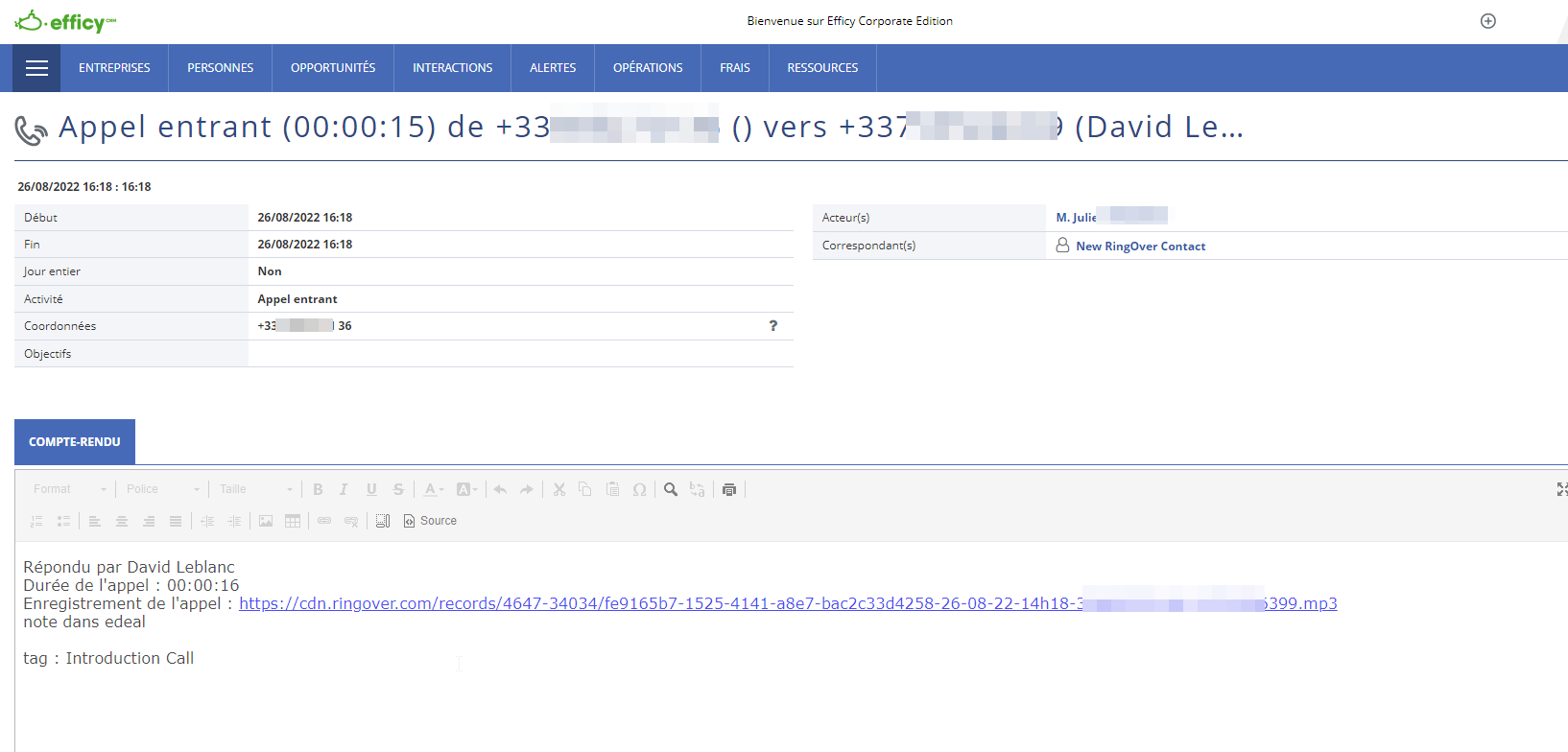
Configure Efficy’s API for Ringover: Where to find the URL and token
Step 1: Retrieve your Efficy instance URL
- Log in to your Efficy CRM (2019 version).
- Look at the URL displayed in your browser.
- Copy the part of the URL that appears before /change.
👉Example: if the URL is https://yourcompany.efficy.com/public/change, you need to copy https://yourcompany.efficy.com/public. - Paste this URL in the corresponding field during the activation process in the Ringover interface.
🔐 Step 2: Find your Efficy API token
- In the CRM, click on the main menu.
- Go to the Admin section.
- Search for and open the administrator profile (ideally your own).
- Once in the profile, go to the "Other options" tab.
- In the displayed table, locate the "Token API" field.
- Copy the content of this field.
⚠️ Important note: the API token is private information. Do not share it with anyone.
🚀 Step 3: Finalize the activation in Ringover
- Go back to the Ringover integration activation menu.
- Paste the instance URL in the first field.
- Paste the API token in the second field.
- Validate to activate the integration.