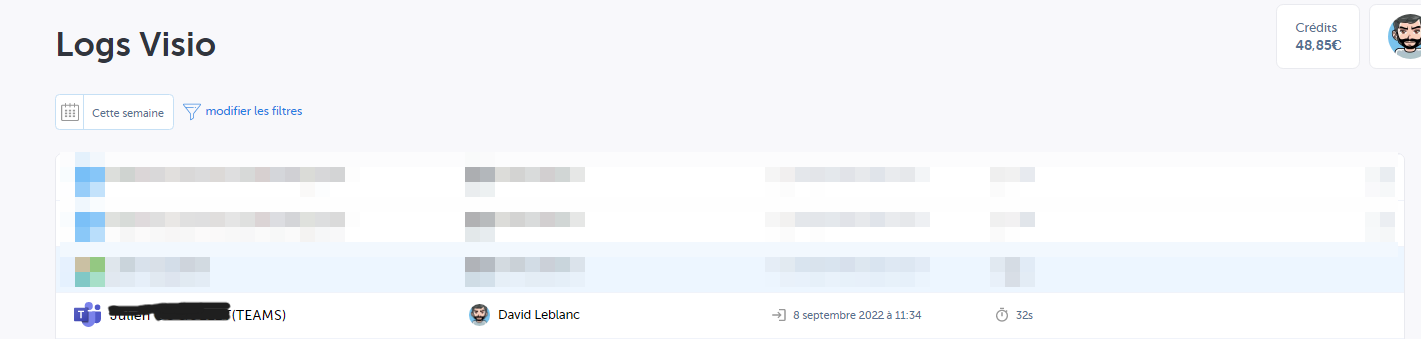📹With the Ringover integration in Teams, you can pull up the data on all your Teams video calls directly in Ringover.
Prerequisite:
Prerequisite:
- You must have a Ringover Business or Advanced account to benefit from this integration 💳
- The integration should be installed by a Ringover administrator account
- The integration should be installed by a Microsoft administrator account
The Teams activation requires a tenant ID
The tenant ID can be found at the following address: https://login.microsoftonline.com/[domain]/.well-known/openid-configuration
([domain] to be replaced by your domain name)
For example, with Ringover, the viewing link should be:
https://login.microsoftonline.com/ringover.com/.well-known/openid-configuration
As a result, the following form is produced:
| { "token_endpoint": "https://login.microsoftonline.com/9de5a74e-8c8c-498d-94f1-d02ec043766e/oauth2/token", "token_endpoint_auth_methods_supported": [ "client_secret_post", "private_key_jwt", "client_secret_basic" ], "jwks_uri": "https://login.microsoftonline.com/common/discovery/keys", "response_modes_supported": [ "query", "fragment", "form_post" ], "subject_types_supported": [ "pairwise" ], "id_token_signing_alg_values_supported": [ "RS256" ], "response_types_supported": [ "code", "id_token", "code id_token", "token id_token", "token" ], "scopes_supported": [ "openid" ], "issuer": "https://sts.windows.net/9de5a74e-8c8c-498d-94f1-d02ec043766e/", "microsoft_multi_refresh_token": true, "authorization_endpoint": "https://login.microsoftonline.com/9de5a74e-8c8c-498d-94f1-d02ec043766e/oauth2/authorize", "device_authorization_endpoint": "https://login.microsoftonline.com/9de5a74e-8c8c-498d-94f1-d02ec043766e/oauth2/devicecode", "http_logout_supported": true, "frontchannel_logout_supported": true, "end_session_endpoint": "https://login.microsoftonline.com/9de5a74e-8c8c-498d-94f1-d02ec043766e/oauth2/logout", "claims_supported": [ "sub", "iss", "cloud_instance_name", "cloud_instance_host_name", "cloud_graph_host_name", "msgraph_host", "aud", "exp", "iat", "auth_time", "acr", "amr", "nonce", "email", "given_name", "family_name", "nickname" ], "check_session_iframe": "https://login.microsoftonline.com/9de5a74e-8c8c-498d-94f1-d02ec043766e/oauth2/checksession", "userinfo_endpoint": "https://login.microsoftonline.com/9de5a74e-8c8c-498d-94f1-d02ec043766e/openid/userinfo", "kerberos_endpoint": "https://login.microsoftonline.com/9de5a74e-8c8c-498d-94f1-d02ec043766e/kerberos", "tenant_region_scope": "EU", "cloud_instance_name": "microsoftonline.com", "cloud_graph_host_name": "graph.windows.net", "msgraph_host": "graph.microsoft.com", "rbac_url": "https://pas.windows.net" } |
The tenant_ID can be found in the token_endpoint field, between https://login.microsoftonline.com et /oauth2/token ( in Ringover's case, it's then 9de5a74e-8c8c-498d-94f1-d02ec043766e )
Enter your Microsoft account details on the next page.
Important limitation: Please note that the current integration only supports audio call synchronization. Video call synchronization is not yet available. The product team will notify users when video call synchronization becomes available in the future.
Configuration in Ringover
Once the integration is installed, you'll need to map users, so that Ringover users and Teams users are correctly paired.
- Go back to Dashboard> Store> Integration and click on "Microsoft Teams video":
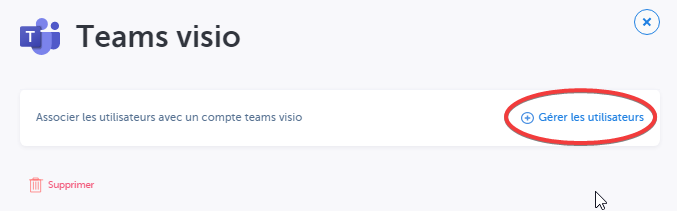
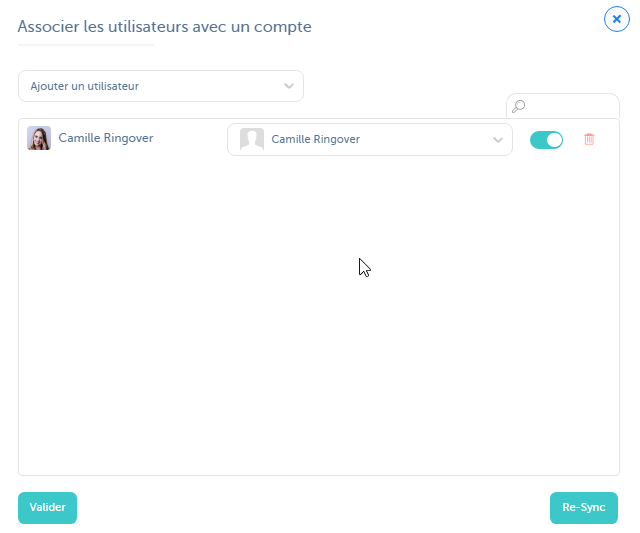
Good to know : Approximately 15 minutes after the end of a meeting, a log will be created on the Ringover Dashboard page. Currently, only audio call data will be synchronized with your Ringover account.