- Synchronize your shared external contacts.
- Synchronize your personal contacts for each user
Now let’s move on to the tool integration 📳
Prerequisites (only for shared contacts):
- You must have a Ringover Business or Advanced account to benefit from this integration.
- The integration must be carried out by a Ringover administrator account
- The integration must be carried out by a Google account with read rights on the Google user directory
Synchronization of shared external contacts
💻 To enable synchronization of shared external contacts (Google Support),
- Go to your Dashboard> Store> Integrations and click on "Google Contacts Sync".
- Select your Google account then Authorize the requested permissions
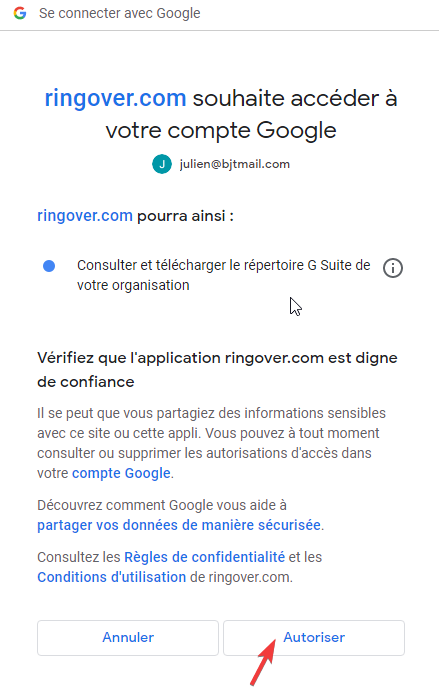
Go back to Dashboard> Store> Integration and click again on "Google Contacts Sync" and choose what you want to synchronize.
Synchronization of personal contacts
Each Ringover user has the possibility (if they have the necessary permissions) to enable Google integration from their Ringover application settings.
To do this, go to the bottom of the page and click on Google integration and then click on "Authorize",
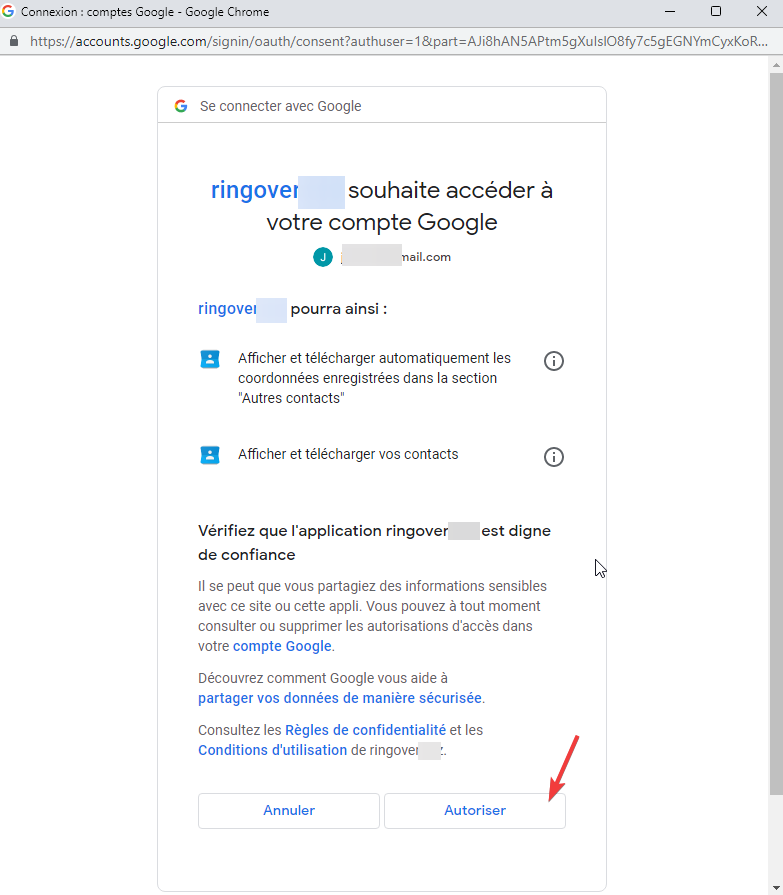
In this window, you just need to close it by clicking on the cross.
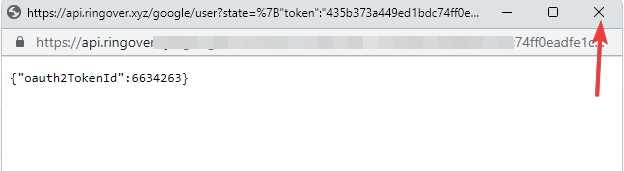
Last step, you need to enable contact synchronization.
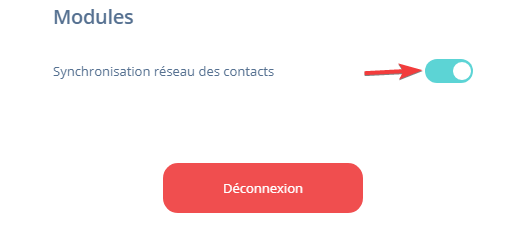
Congratulations! In a few minutes, you will find all your Google contacts in your Ringover directory! 🎉