Go to the Speed Test homepage, where you’ll find a scroll-down list with a search field, if needed. For the US version, it is necessary to select a POP in Miami.

- Once you’ve selected the right test server,
- Click on GO to launch the analysis.
- We recommend carrying out the analysis 3 times in order to take the average result (or the latest, if there’s little difference). Your results will be presented as shown below:
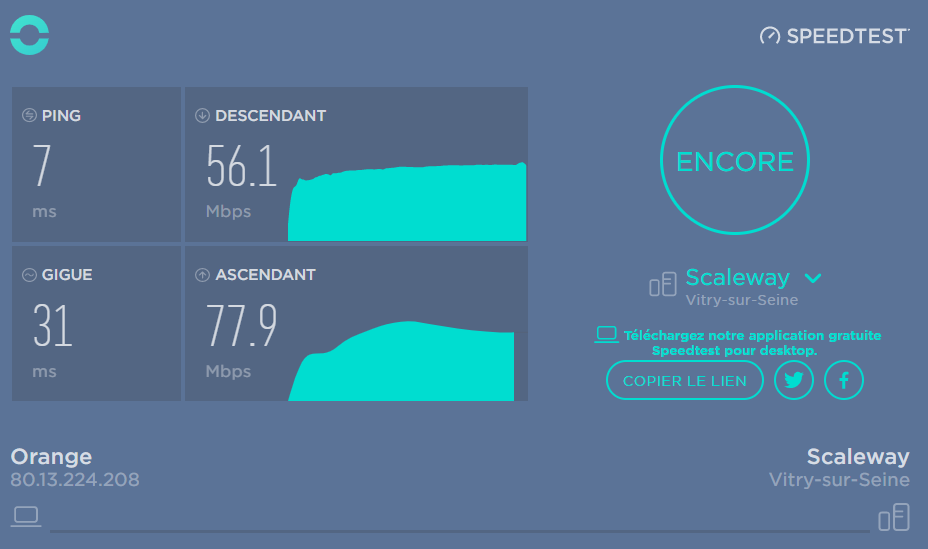
To gain a better understanding of this info, you’d ideally need the values that you’ve obtained to comply with the following points:
● Value must be above 30 for good connectivity
Download: the cursor must be as far to the right as possible; designates download from the internet to your computer (of a music file, for example). We can refer to descending bitrate when talking downloads.
● Value must be above 30 for good connectivity
Upload: the cursor must be as far as possible to the right; this represents data that you send from your computer to the Internet (to post a photo on social media, for example). We can refer to ascending bitrate for uploaded files.
● Value must be below 50 for good quality
Latency (Ping): this is the time it takes for a "packet" to reach its destination, measured in milliseconds (ms). Beyond 150 ms, conversation delays can result.
● Value must be below 50 for good quality
Jitter: this is the variation in latency, or a measure of variations in packet transmission delay. If packets are sent at irregular intervals, the audio stream will not be transmitted correctly (for example, during a conversation you may sometimes hear your correspondent's voice speed up). The acceptable limit is around 20 ms. The lower the number, the better the quality of calls. From 0 to 20 is good; beyond this range, sound becomes "robotic".
At the end of the test, on the right-hand side, you’ll see “Copy link”. By copying the link, the results can be viewed even after you’ve closed the link, and we can add the test date and time (but this masks public IP).
Note: Save the link AND take a screenshot of the results so that you can save them for long-term storage.
Good to know
Ping is another name for latency. It measures the shortest time (or latency) for sending and receiving a data pack via a remote server.
The upload rate (sending): For a quick connection, the upload rate should be high. This means that the flow of data sent is good and quick (sending emails, photos, etc.).
The download rate (receiving): For a quick connection, the download rate should be high. This means that the flow of data received is also good and quick (internet page loading times, video playback, file downloads, etc.).
The ping (latency): This is calculated in milliseconds, it's your computer’s response time when you carry out a search, for example. The lower the ping, the shorter the loading time.
What is a jitter?
This is a variation of the ping. If the jitter is low, the connection will always be equal to itself. On the other hand, if the jitter is high, the connection may sometimes be quick and sometimes slow. So, it's better for the jitter to be very low.