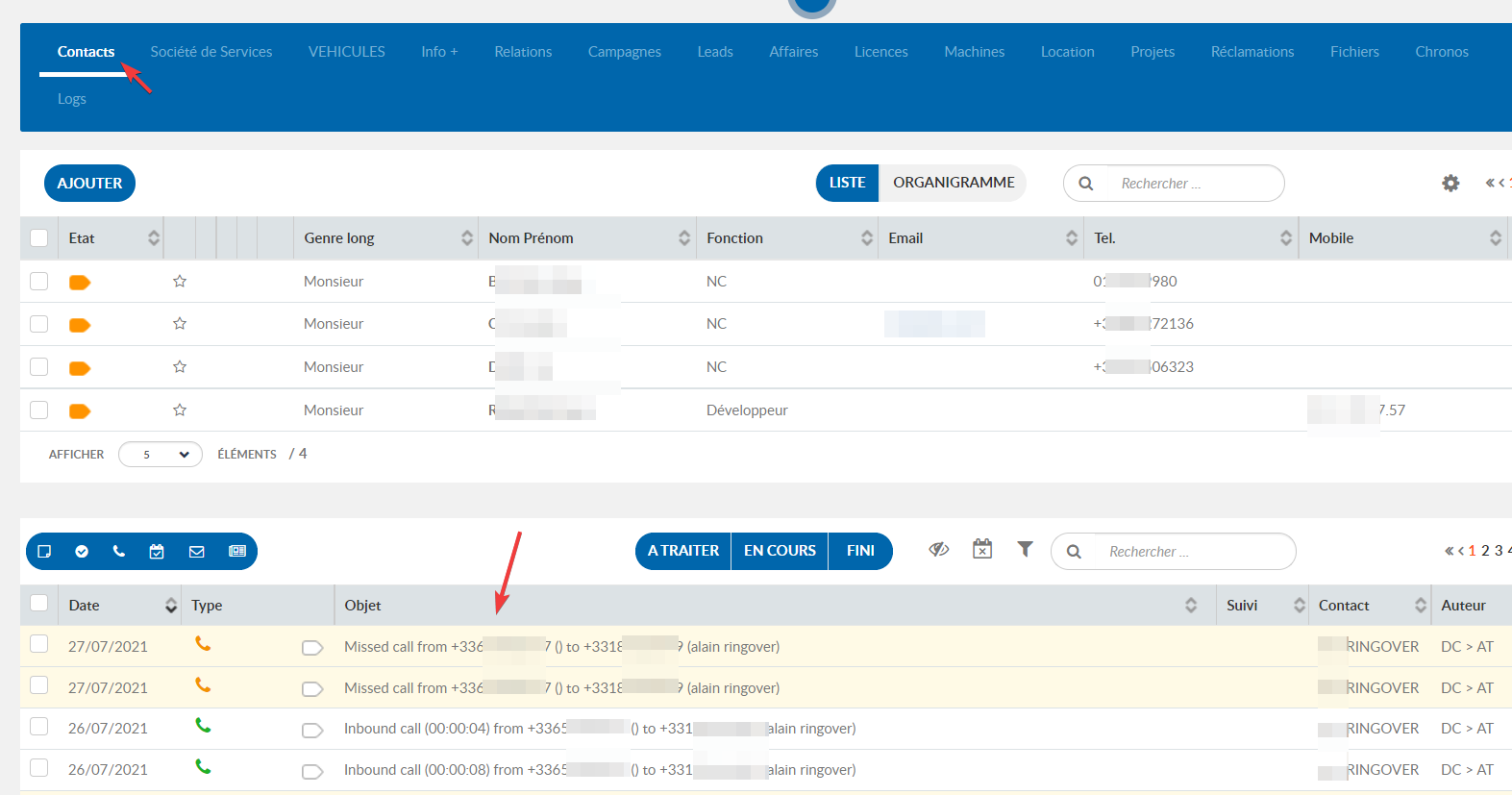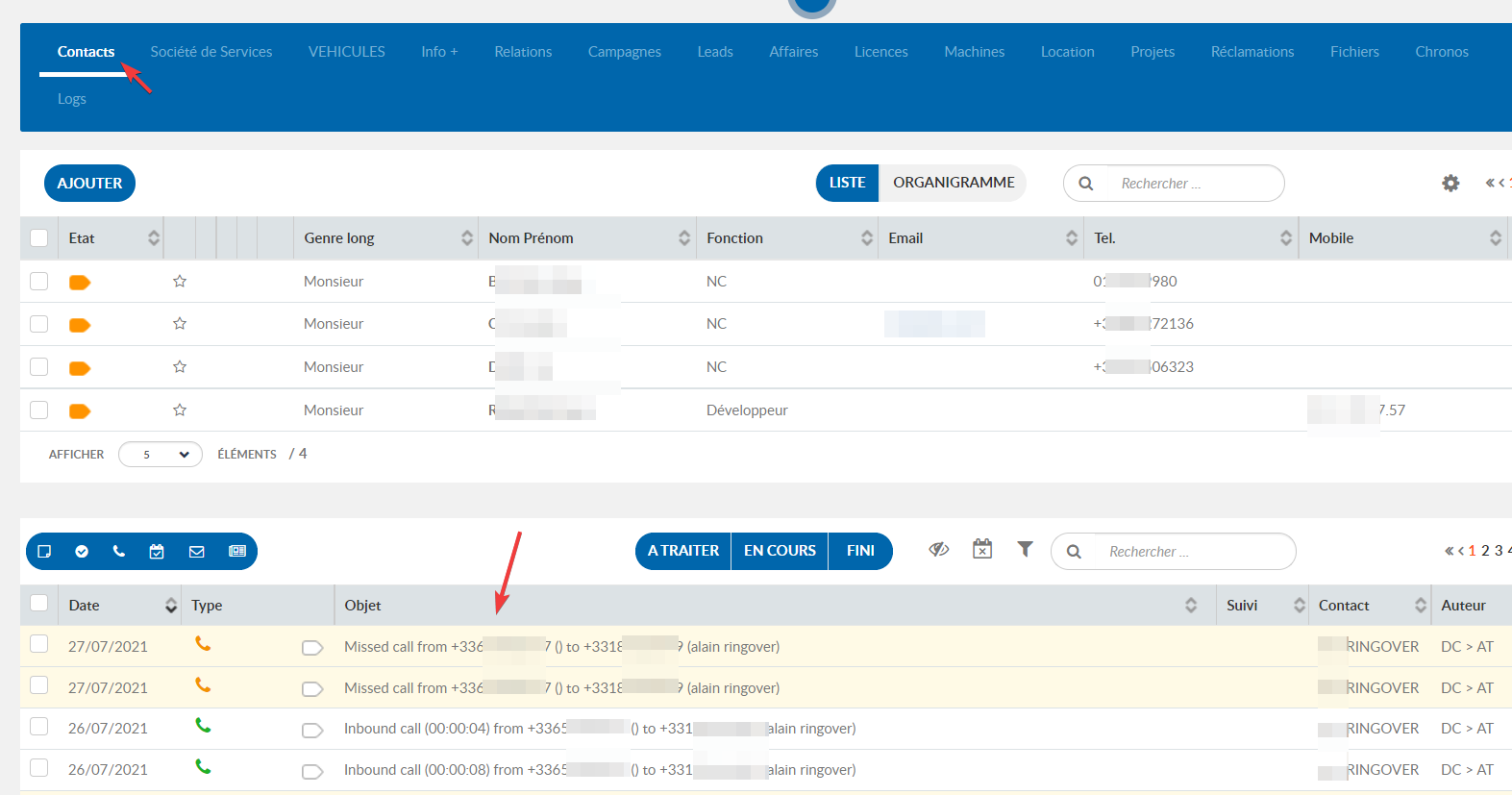INES CRM is a customer relationship management software that centralizes contacts, tracks sales opportunities, schedules tasks, and analyzes activity through dashboards.
Prerequisites:
- You must have a Ringover Business or Advanced account to benefit from this integration 💳
- The integration must be performed by an administrative or technical account in Ringover 👨💼
- The integration needs to be installed by a INES CRM administrator account
Step 1: Activation
- 💻To link your INES CRM account to your Ringover account, go to Dashboard > Store > Integration,
- Search for and click on "INES CRM".
- Enter your login info and click "Activate":
Step 2: Configure your INES CRM Integration
Customize the behavior of the integration based on your requirements through the settings. To do this, go back to Dashboard> Store> Integration and click on 'Configure' next to INES CRM.
For more information on the configuration, check out our dedicated section "How to configure your tool?"

Step 3: Configure in INES CRM
- Now go to the account setup section in INES CRM:
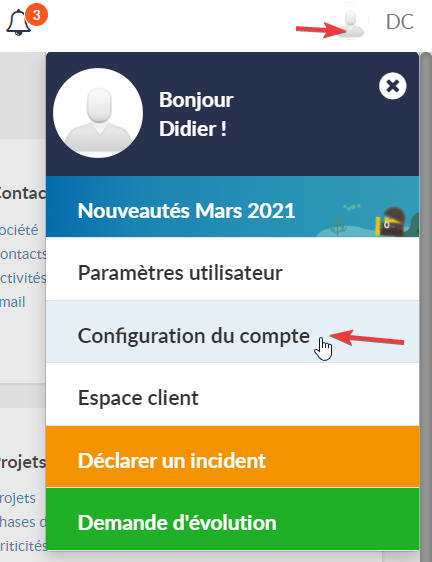
- Then "users":
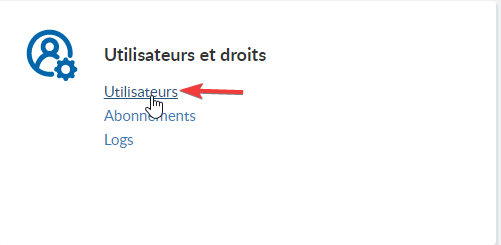
- Verify that the emails are identical to those linked to your Ringover accounts:
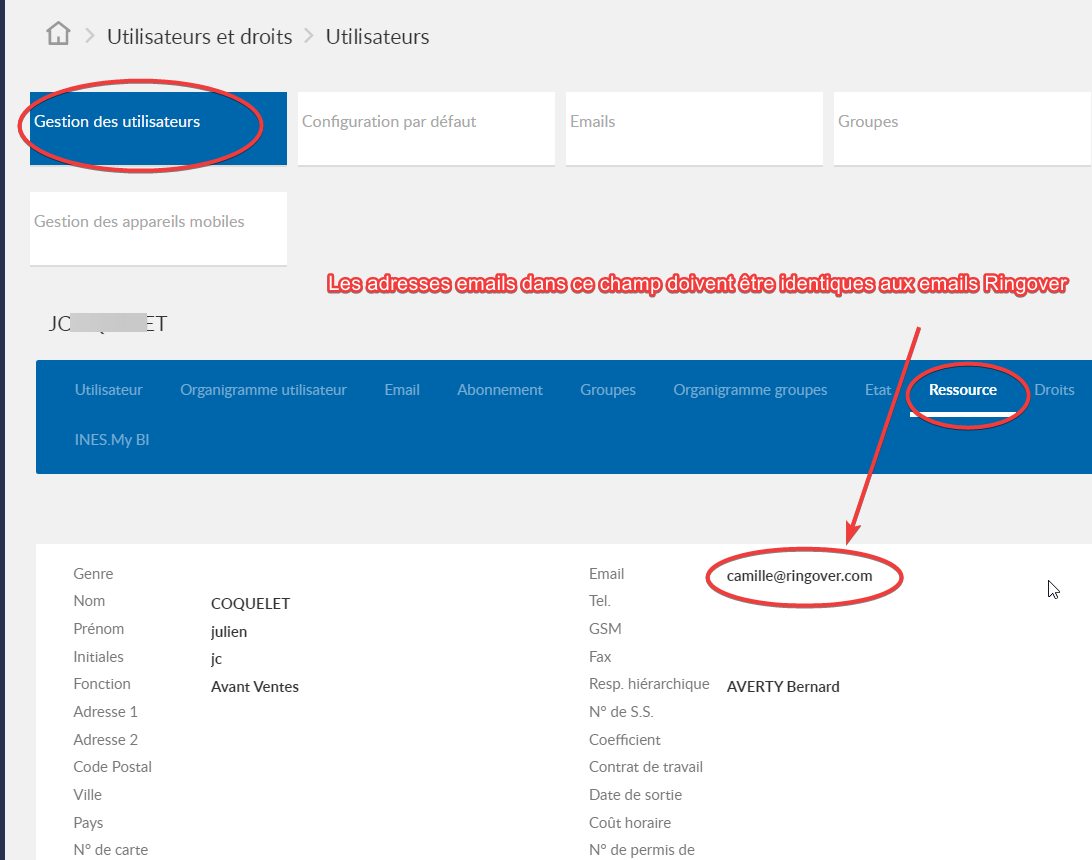
Your integration is now complete! 🎉
You can now retrieve all your call logs in INES CRM.