Jira is a project management platform primarily used for software development and task management. It enables teams to plan, track, and manage their projects collaboratively by assigning tasks, tracking progress, and managing issues.
Integrating Jira with Ringover provides you with the opportunity to:
- Speed up issue resolution with automated ticket creation (with notes, tags, recording, AI-summary and transcription)
- Centralize call data in Jira for better project tracking
- Never miss a lead or issue: callback requests from your IVR can be logged instantly in Jira
Now, let's move on to the tool integration 📳
Prerequisites:
- You must have a Ringover Business or Advanced account to benefit from this integration 💳
- The integration must be performed by a Ringover administrator account 👨💼
- The integration must be performed by a Jira administrator account 👨💼
- For the integration to be functional for a user, the email address of their Ringover account must be identical to that of their Jira account
Step 1: Create an API key in Jira
This assumes you are using Jira Cloud (not Jira Server/Data Center).
- Go to Your Atlassian Account
- Visit https://id.atlassian.com/manage-profile/security
- Under "API token", click "Create and manage API tokens"
- Generate a New API Token
- Click “Create API token”
- Give it a label, e.g., "Ringover Integration"
Click “Create”
Step 2: Activate in Ringover
- 💻 Go to your Dashboard/ Store/ Integrations
- Search for "Jira" and click on it
- Enter your Jira information in the pop-up window.
1. URL of your Jira instance
2. Admin email in Jira
3. API key created for Ringover in Jira*
Click 'Activate'
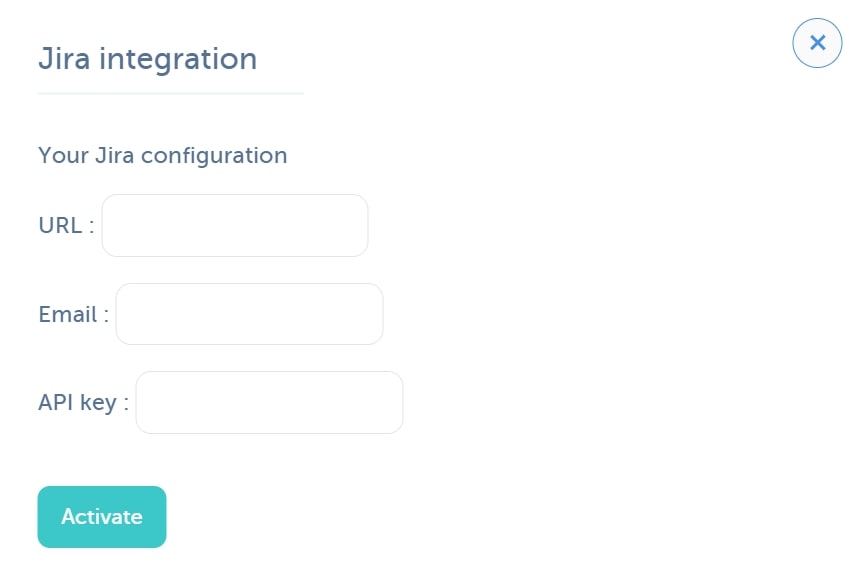
Step 3: General configuration in Ringover
-
Configure the integration to suit your needs. For more information on the configuration, check out our dedicated section "How to configure your tool?"
- Ensure that Ringover users are correctly linked with their corresponding Jira accounts.
This step is essential to ensure that activities are accurately reflected on your Jira board.
Step 4: Ticket configuration
The “Manage Issues” section, allows you to automate the Jira ticket creation from your Ringover calls or SMS.
- Click 'Manage Issues'
- Click 'Add' to add your first rule of ticket creation
- In the first dropdown menu, choose which event should be triggering the creation: Call or SMS
- In the second dropdown menu, choose which event type should be triggering the ticket creation. E.g. for calls: Outgoing, Incoming, Answered, Missed.
- In the third dropdown menu, choose which IVR (optional) should be triggering the ticket creation.
Note that IVRs can be created and edited in the IVRs page of your Dashboard.
If you want to use it for regular calls, not trasniting through an IVR, leave it blank.
- Next, if you have chosen an IVR as a source of ticket creation, you can decide whether specific call queues/scenarios of your IVR should be triggering the ticket creation. Do this by copying the IVR's queue IDs into "Scenarios IDs", separated with a comma.
If you leave this field blank, then the ticket creation will be triggered from the chosen IVR regardless of call queues/scenarios.
These IDs can be reached by opening your IVR, clicking on the gear icon next to the scenario name, then clicking on the gear icon next to the queue name. You can copy the ID as shown below:
Lastly, fill out 3 more fields:
1. Your Jira project name (mandatory). This must be the actual project name found between brackets in Jira, not the label, as in the example shown below:
2. Your Jira issue type ID (mandatory)
To find your issue type ID:
- In Jira, go to Project settings > Issue types
- Click on any issue type to edit
- Look at your browser’s address bar. It will show something like:
Copy the number after 'id='
3. Your Jira label(s) (optional)
It must match exactly the label name that exists in Jira You can use several ones, separated with commas.
Click 'Confirm' to save your ticket creation rules.
Step 4: IVR callbacks
If you activate this option in your IVR, callers will be able to exit the call queue and request a callback.
By default, this request will create a ticket in Jira with the tag 'callback_Ringover'. This tag can be edited to your liking.
There you go: Ringover is now integrated in Jira! 🎉
For more information on the configuration, check out our dedicated section "How to configure your tool?"