Prerequisites:
- You must have a Ringover Business or Advanced account to benefit from this integration 💳
- The integration must be carried out by an administrator or technical account in Ringover 👨💼
- You must have a Dropbox account.
Creating an app in Dropbox
- 💻 Go to https://www.dropbox.com/developers/apps then click on "Create App":
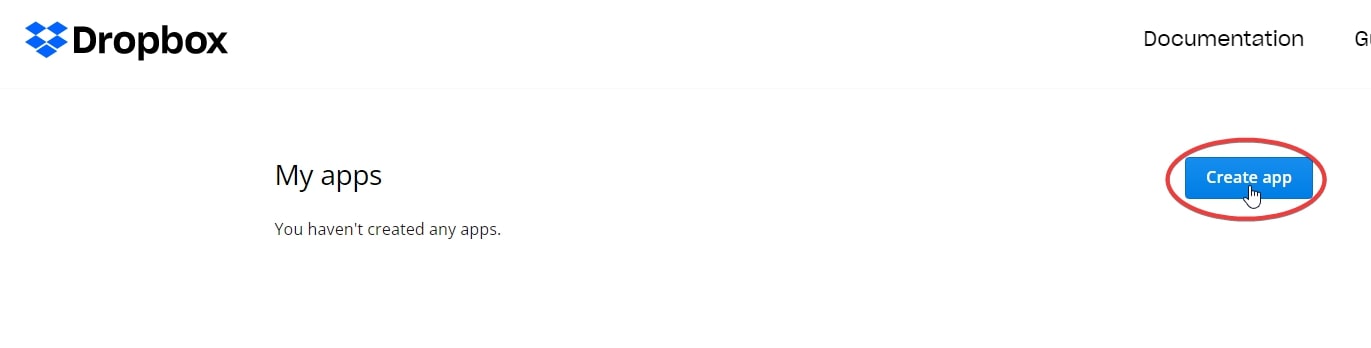
- Choose "Scoped Access" then "App folder", give a name to your app, then click on "Create app":
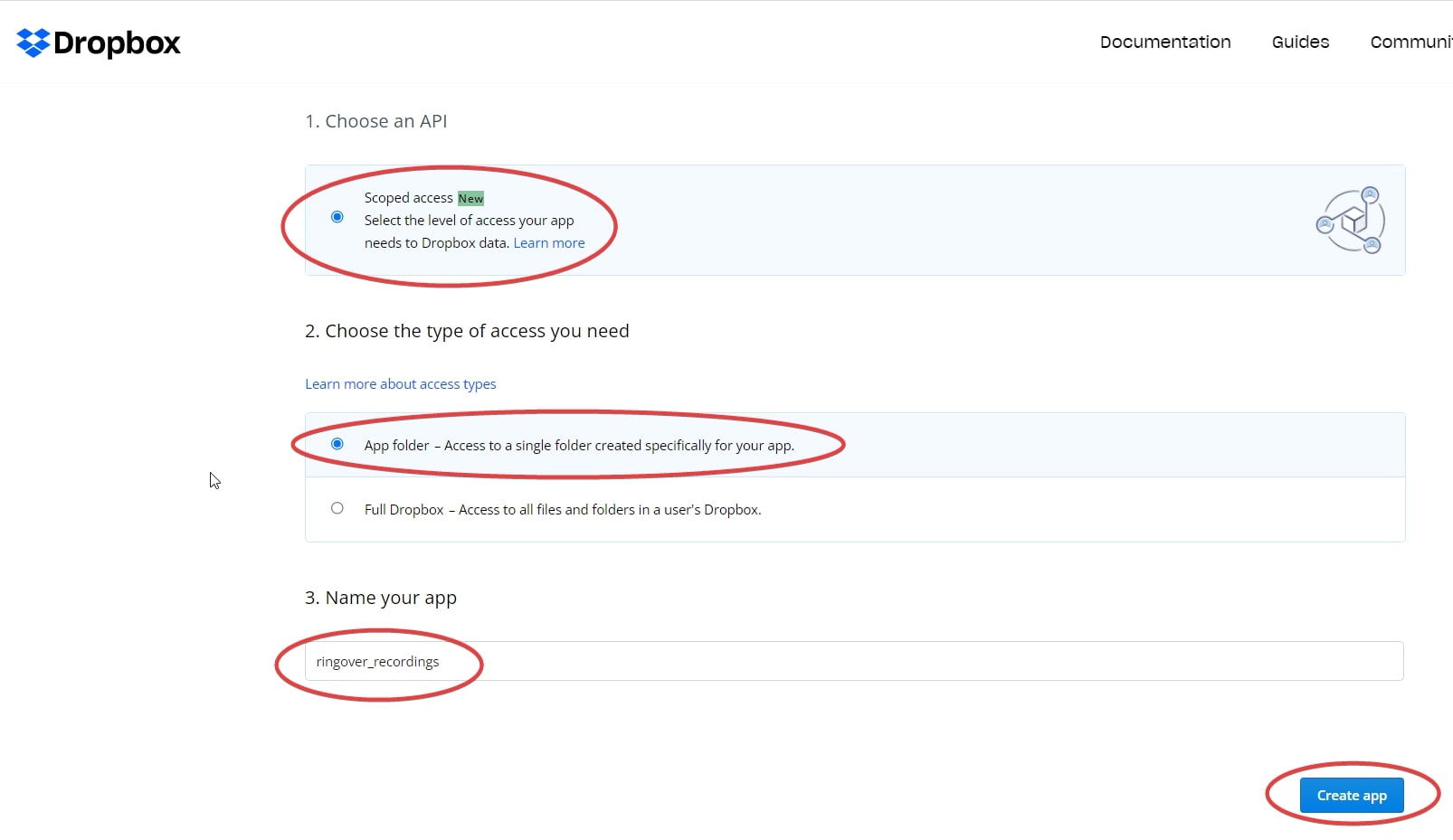
- In the "Permissions" tab, check the boxes "files.metadata.write" and "files.content.write" then click on "Submit":
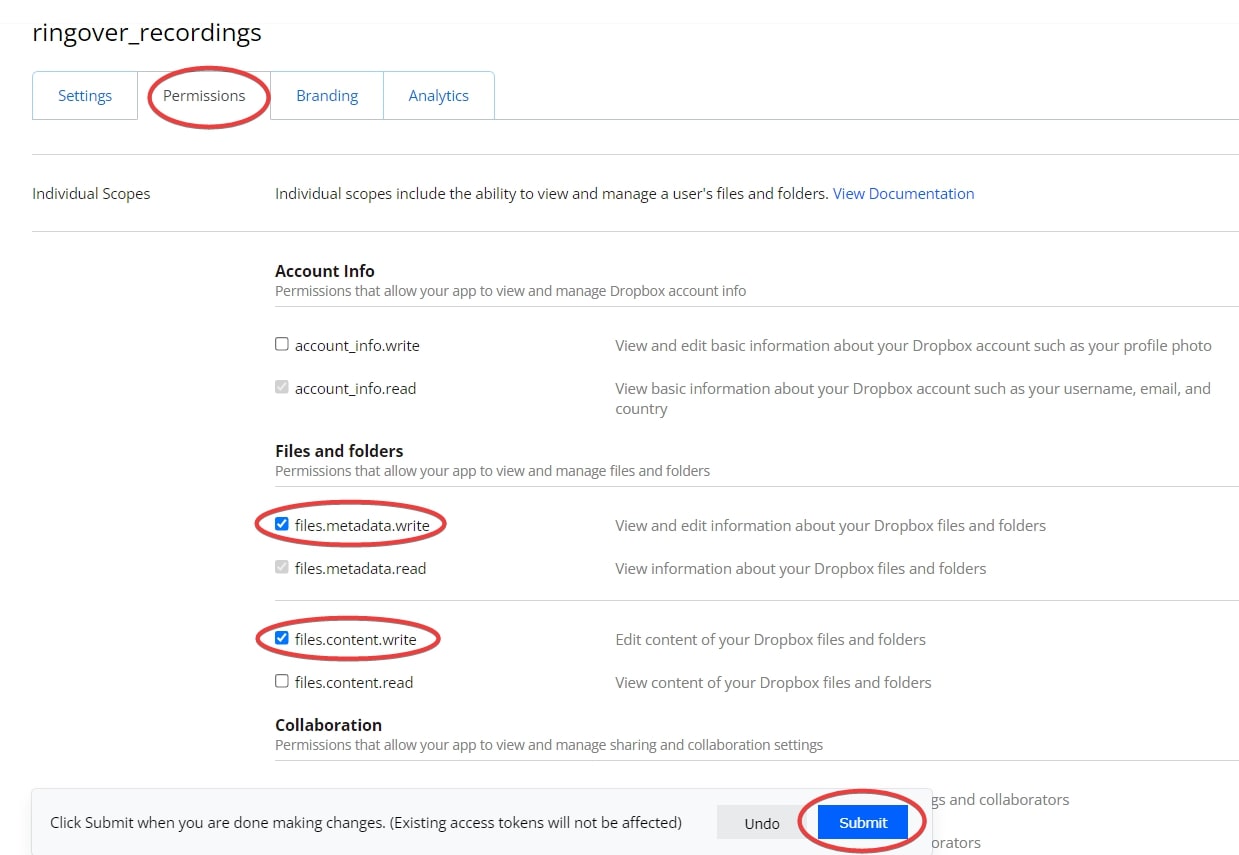
- Go back to the "Settings" tab, then in the Oauth2 section, click on "Generate":
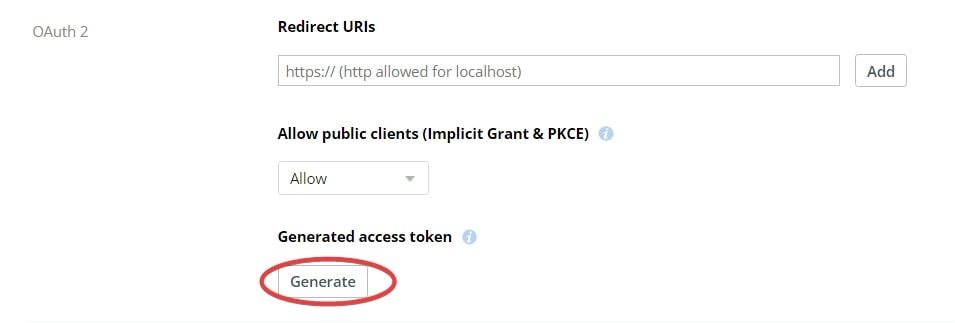
- Copy the generated token. You will need it in the next step:
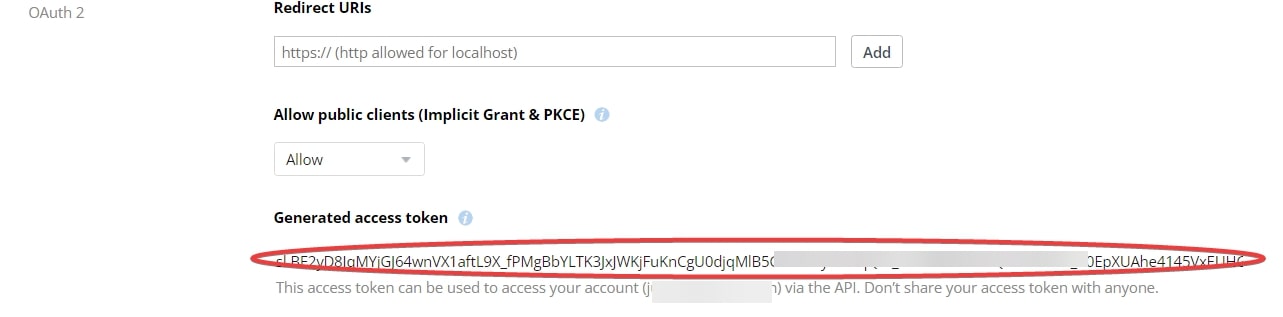
Activation
🖥️ Go to your Dashboard> Store> Integrations and click on "Dropbox".
Then authorize the application to connect to your Dropbox account.
Configure the behavior of the integration according to your needs through the settings. To do this: go back to Dashboard> Store> Integrations and click on "Dropbox" again.
Your application is disabled by default, enable auto backup. If your storage capacity reaches its maximum (or for any other reason), you can disable it there.
Note: In order to not lose synchronization between Dropbox and Ringover, we strongly recommend always having available storage space. To avoid this situation, it is highly recommended to subscribe to a Dropbox plan. The free plan only provides you with 2GB of storage.
Exporting and Archiving Your Data
This Dropbox integration is particularly useful if you need to export and archive your data from Ringover, such as before closing your account. To do this:
- Log into your Ringover Dashboard > Integrations
- Select Dropbox as your storage solution
- Complete the integration steps above
- Use the integration to transfer and save your data securely
This ensures all your important Ringover data is safely stored in your Dropbox account before any account changes or termination.
That's it, your integration is complete! 🎉