Crisp is a customer support software which harmonises conversation channels for companies all around the world 🌎.Crips merges communications into a single interface such as WhatsApp, Line, Messenger, even Instagram and emails.
Ringover's integration with Crisp offers you the ability to:
- Identify who is calling you and quickly access the contact's information thanks to our contact syncing feature
- No need to copy and paste numbers into your dialer thanks to Ringover's Click2Call feature
- Easily pull up your calls connected in Crisp
- Find our integrated Ringover Dialer💁
Now, let’s move on to integrating the tool 📳
Prerequisites:
- You must have a Ringover Business or Advanced account to benefit from this integration 💳
- The integration must be performed by an administrative or technical account in Ringover 👨💼
- The integration needs to be installed by a Crisp administrator account
Advantages of the Ringover-Crisp integration
Thanks to the Ringover integration, you’ll even be able to combine your data from several tools into a single channel, not to mention all phone conversations will be administrated via your messaging service;
To promote better relations with your customers - both existing and prospective - when you pair this tool with ours, you access the huge bonus of combining multi-channel telephony with the data you’ve collected. The result? Better communication, faster reactions, and enhanced information access for your teams. With this advantage, you’ll be able to respond to any conversation from anywhere around the globe, and all you’ll need is a single tool! 💁
Installing the Ringover plug-in in Crisp
First of all, head to the “Plugins” menu in Crisp, search “Ringover” and then click “See details” :
Next, click “Install :”
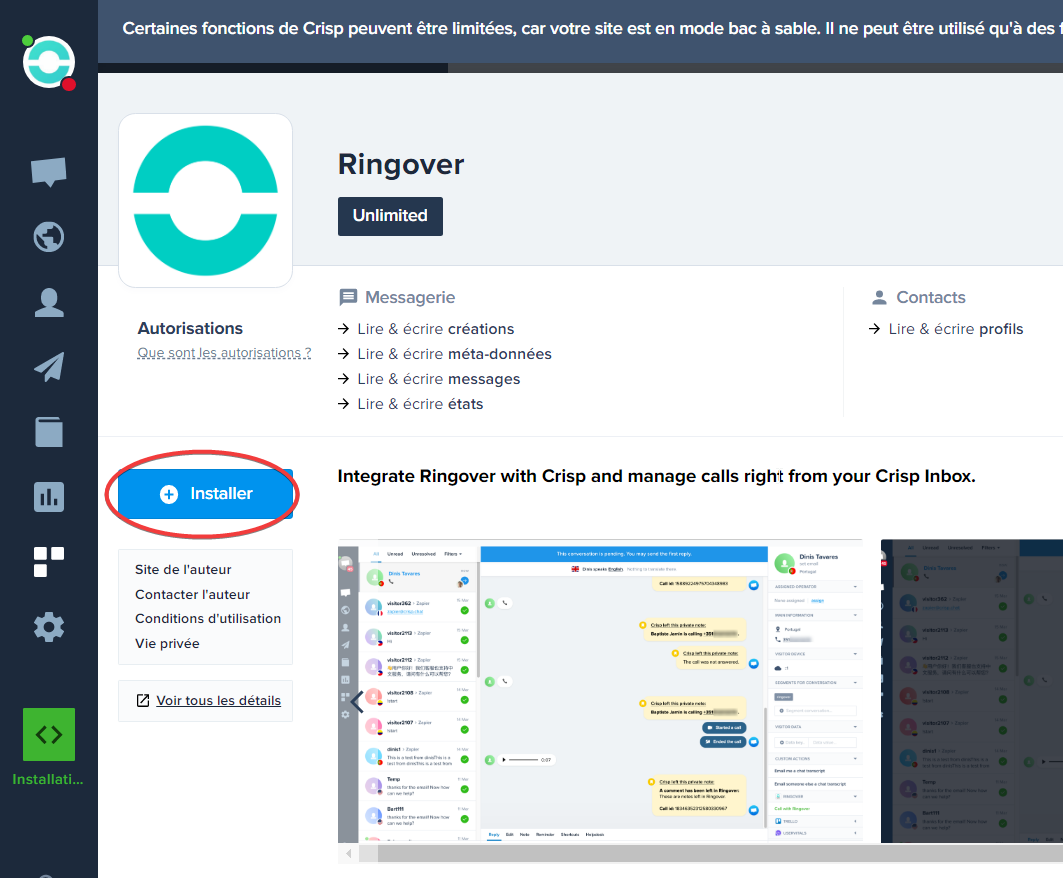
Then, switch over to your Ringover Dashboard Developer > API section 💻, generate an API key and copy it:
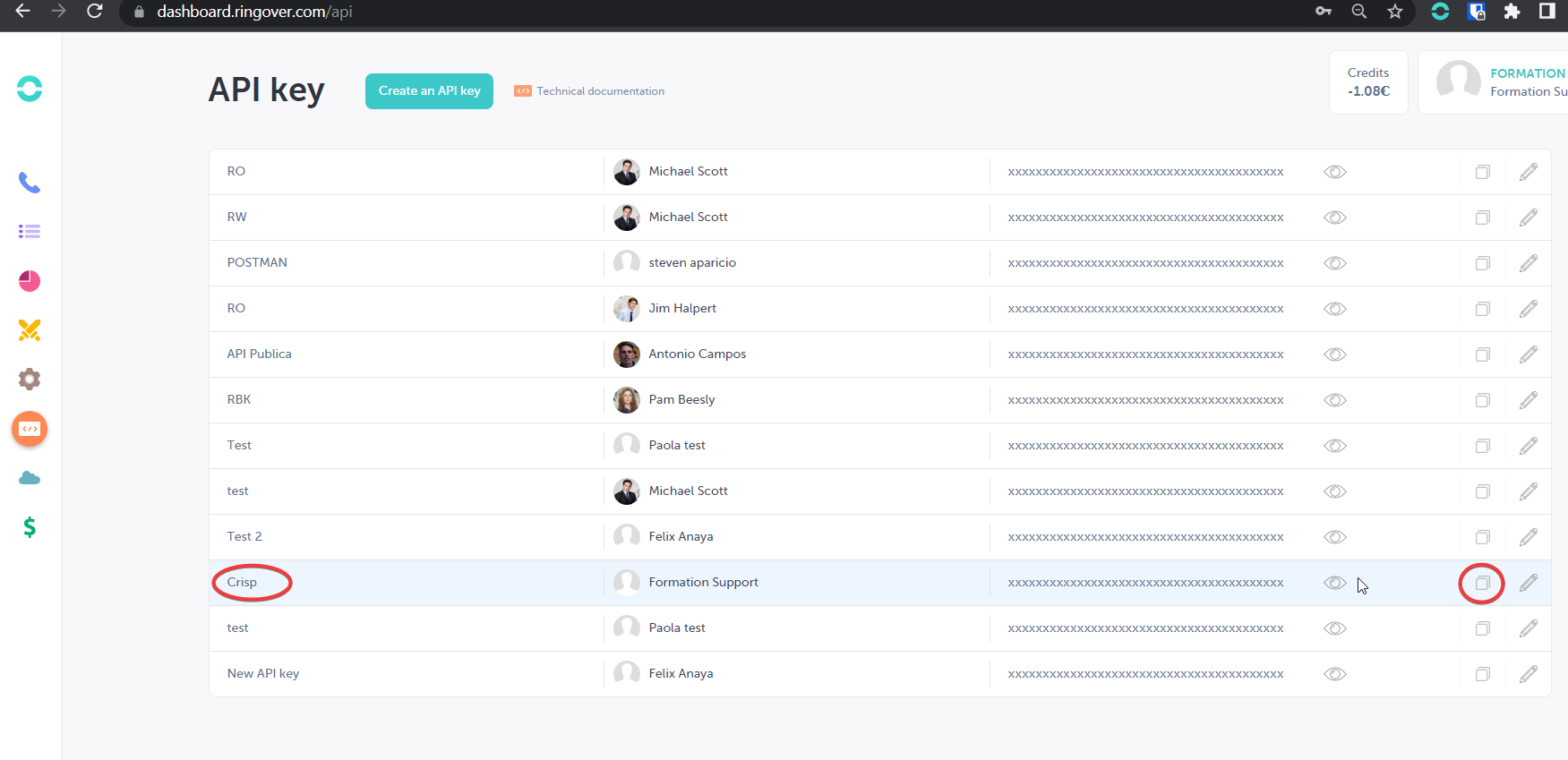
Give it the following permissions (Rights):
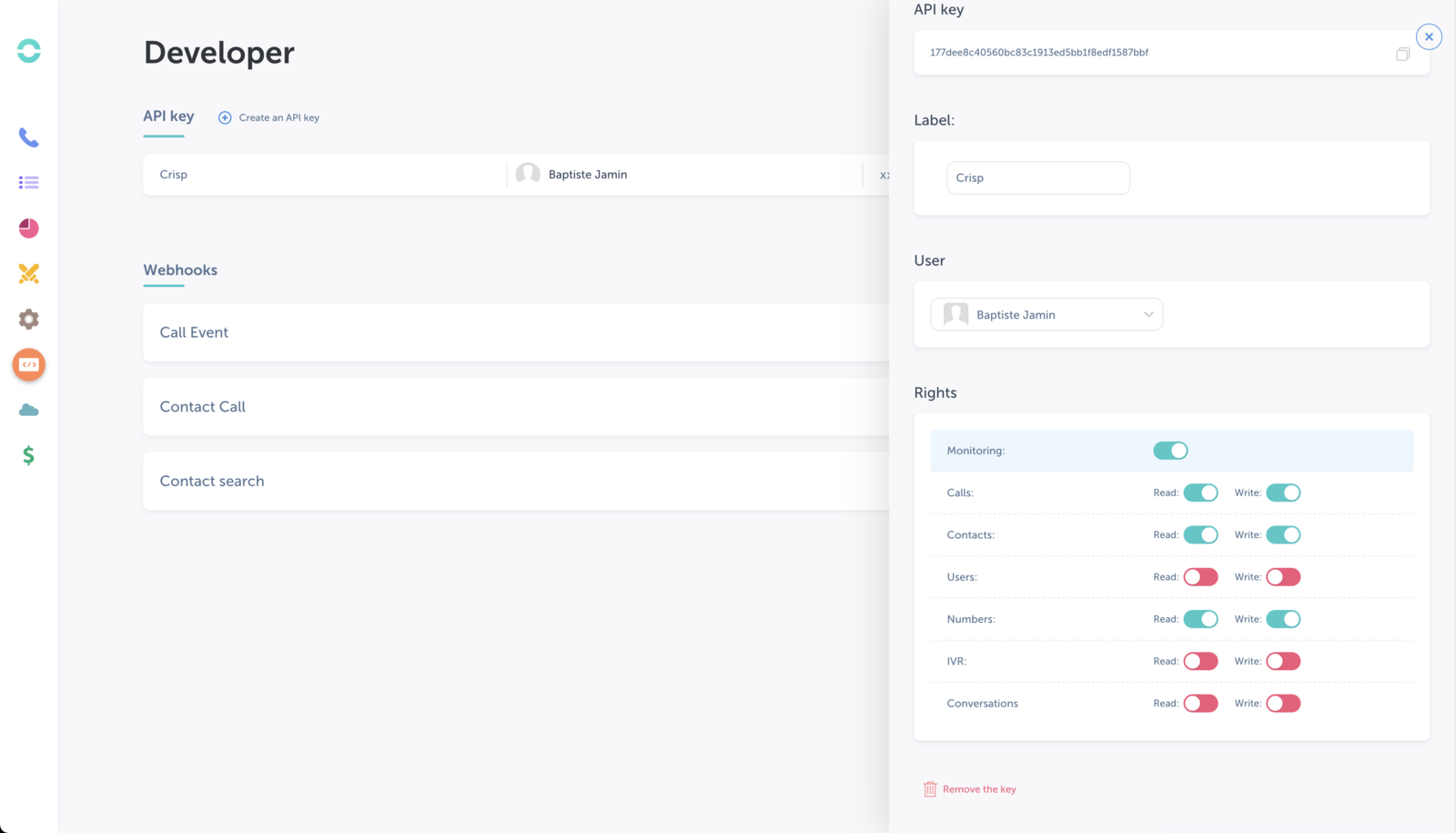
Then, head back to Crisp, paste the API key and click on “Connect to Ringover” :
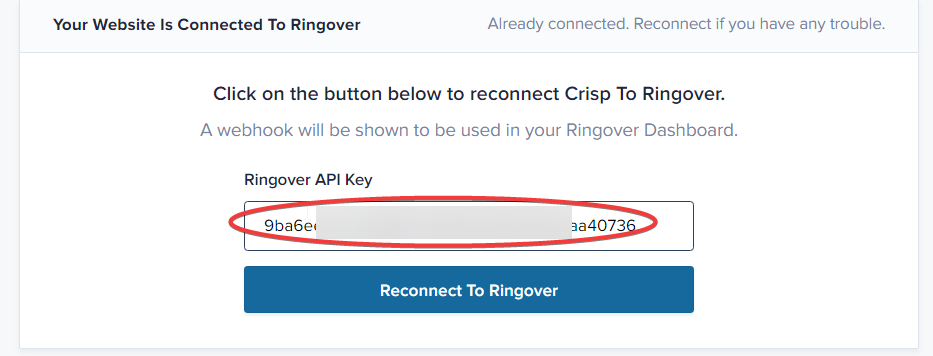
Setting up webhooks in Ringover
Follow the instructions shown on this screen, copy the URL highlighted in red:
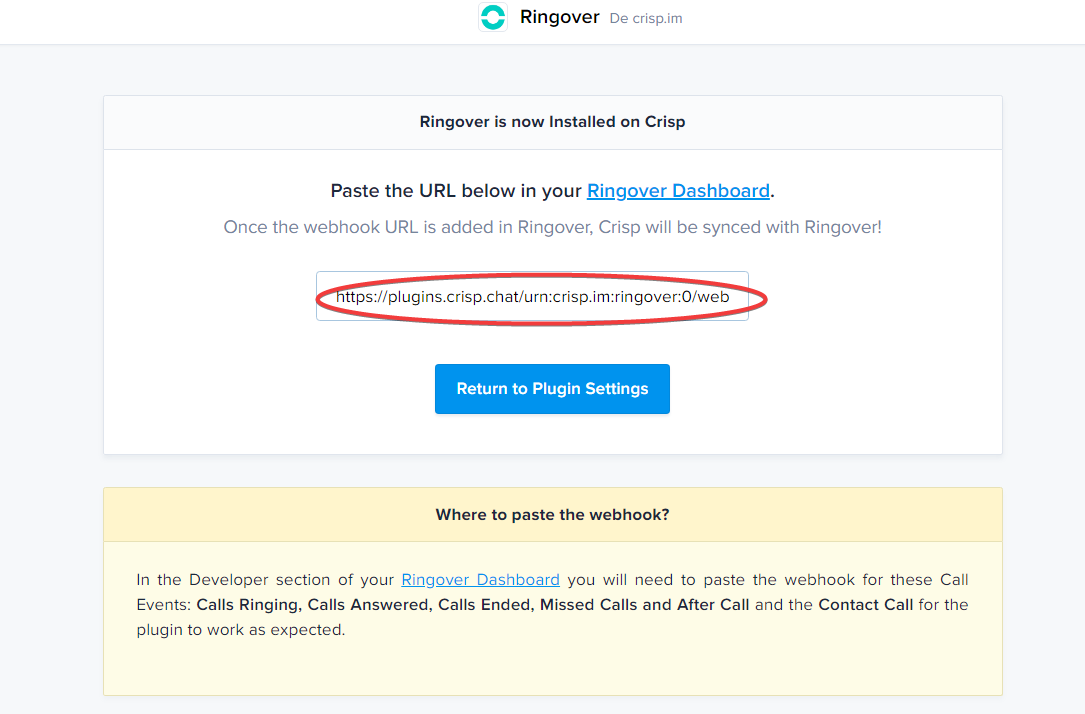
Paste it into the Ringover Webhooks de votre dashboard section:
(If you've already integrated other webhooks, enter a line break and then paste the URL)
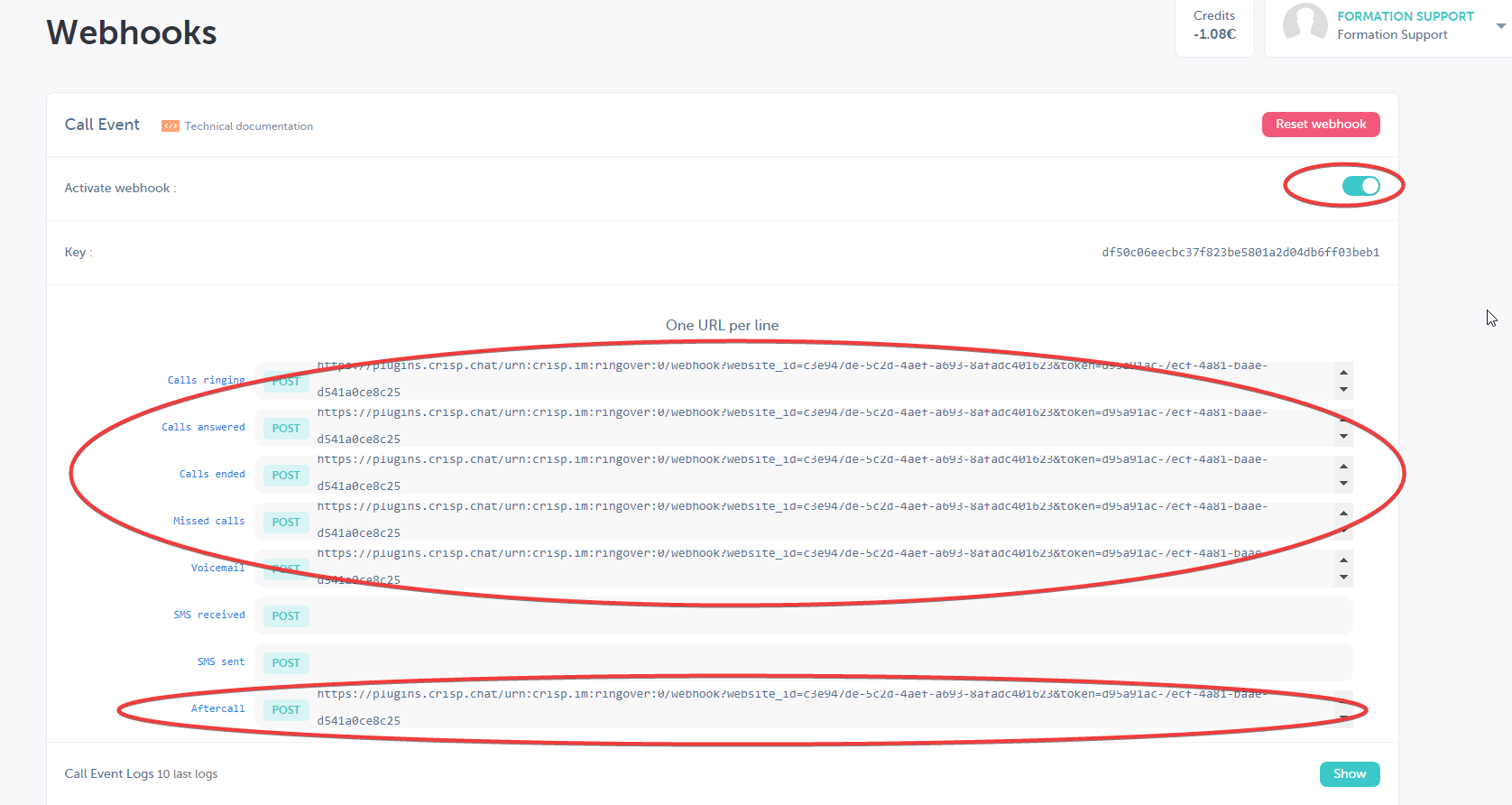
There you go, your integration is all sorted 🎉. Your Ringover calls will now appear in you Crisp conversations.
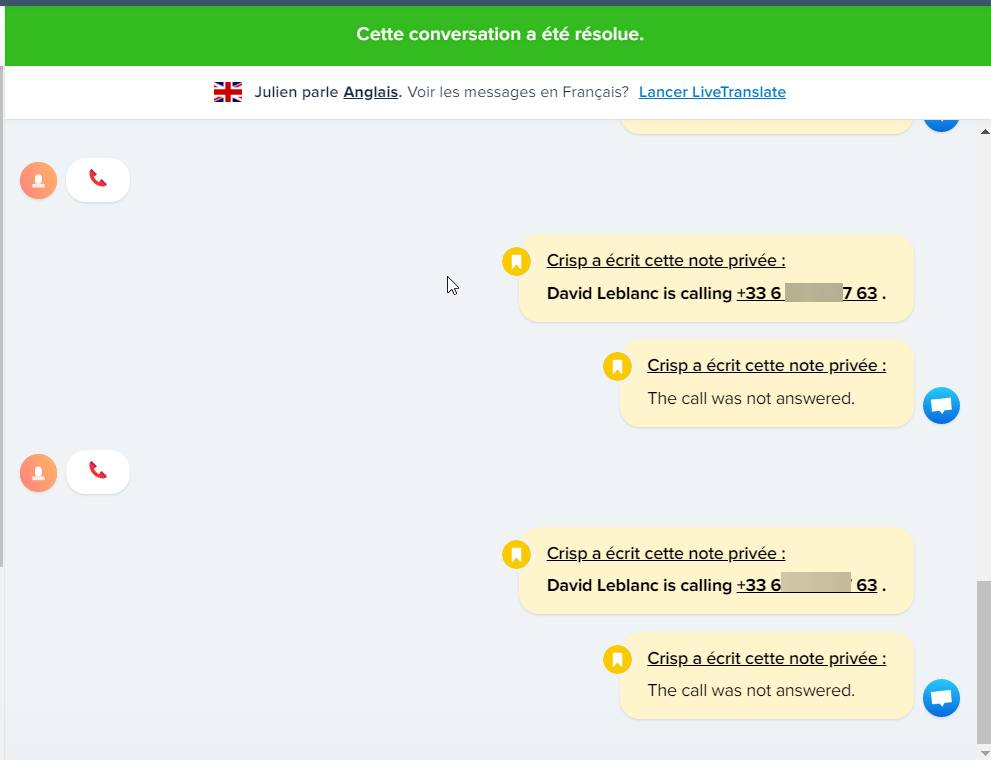
Plus, you’ll be able to call your clients by launching Ringover Dialer directly via Crisp (in the lower-right of the screen)