📹With the Ringover integration in Zoom, you can pull up the data on all your Zoom video calls directly in Ringover.
Prerequisite:
You must have a Ringover Business or Advanced account to benefit from this integration 💳
The integration should be installed by a Ringover administrator account
Integration should be installed by a Zoom administrator account
The account needs to be a paying account in order to use the recording download link retrieval feature
Free accounts associated with the paying account can then use the link retrieval featur
How the integration works:
The Ringover Zoom integration adds an additional user to your meeting to record conversations
It will not interfere with your current meeting settings
Users can cancel the recording during a meeting if they need to discuss confidential matters
Both Zoom integration and Empower recording need to be set up for comprehensive meeting management
Zoom integration links your meetings to Ringover call logs, while Empower handles recording, transcription, and AI analysis
Activation
Head to your Dashboard, click on "Zoom", and enter your Zoom account details:
Configuration in Ringover
Once the integration is installed, you'll need to map users, so that Ringover users and Zoom users are correctly paired.
To do this, go back to Dashboard>Store>Integration and click on "Zoom" again.
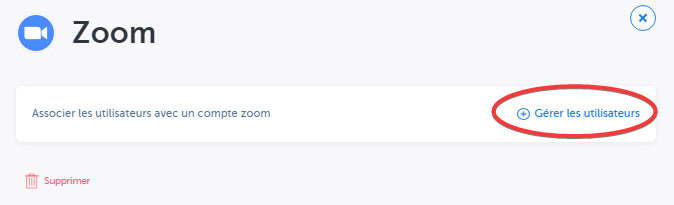
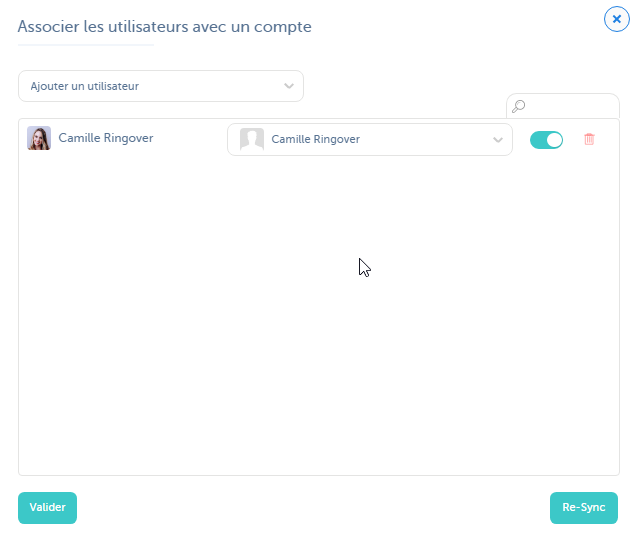
For more information on the configuration, check out our dedicated section "How to configure your tool?"
Good to know: When a Zoom meeting is launched, if the Zoom account is associated with a Ringover account, the information for this meeting will appear on the "Activity" page of the dashboard:
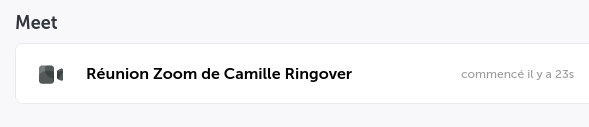
At the end of a meeting, a log will then be created on the Ringover Dashboard page. If the meeting has been recorded, you can then download it.
Troubleshooting: If your meeting recordings are not being emailed to you, ensure that:
You are ending the recording before leaving the call
Check your dashboard and call logs to confirm the recording exists
Verify your email settings in the Ringover integration
If the problem continues, contact Ringover support with specific details about the missed recordings.