Connect Ringover with your Google Drive
- Go to your Dashboard,
- Select the Integrations section,
- Search for "Google Drive" and click on Activate,
- Search for "Google Drive" again and click on Configure.
- In the window that appears, enter the folder ID you want to share:
Locating the Google Drive folder ID
Go to your Google Drive space.
- Open the folder you want to share and copy and paste the end of the URL in the designated field in the Google Drive integration side panel in the Dashboard (/drive.google.com/drive/u/0/folders/… ).
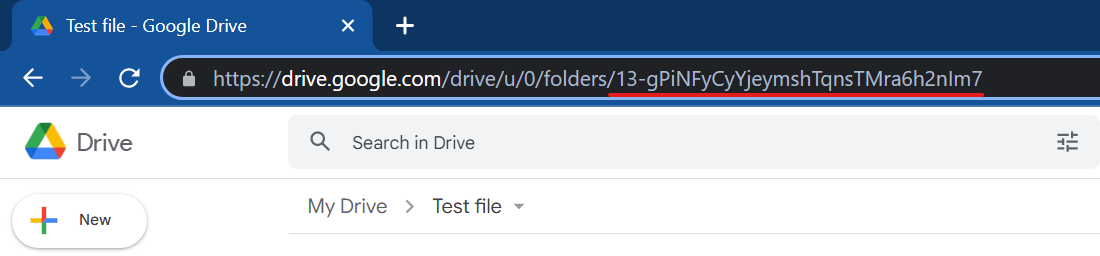
Sharing your folder with Ringover
To share your folder with Ringover after entering the folder ID:
- Go to your Google Drive space and select the three-dot icon beside the folder you want to share.
Select Share. - In the “Add people and guests” field, enter the following email address: "connector@ringover.com"
- Select Send
📌 Please note: the modification date of synchronized folders reflects the date of their creation or first synchronization. Even if newer files are added later, this date will not update. To view the most recent data, simply open the folder, where the up-to-date content will be available.