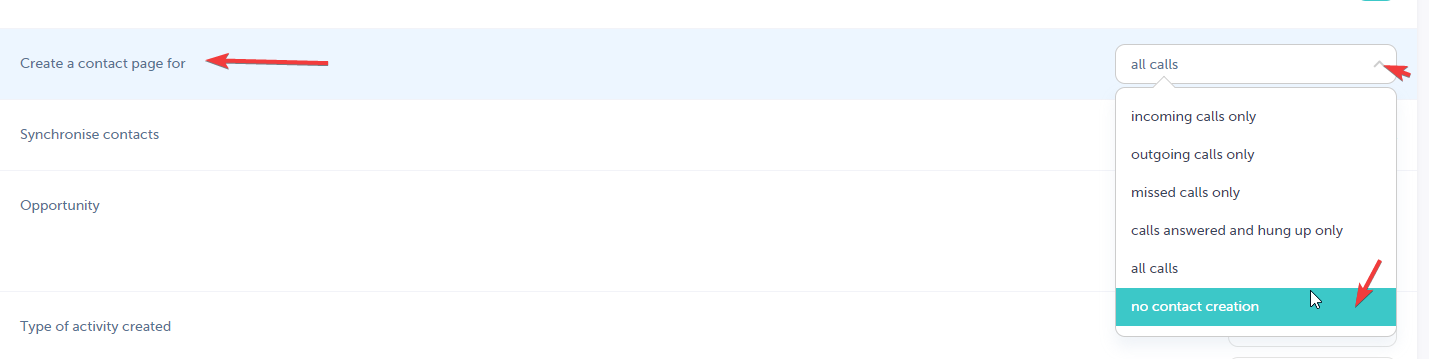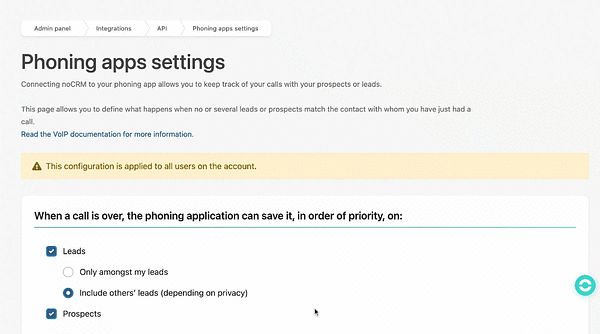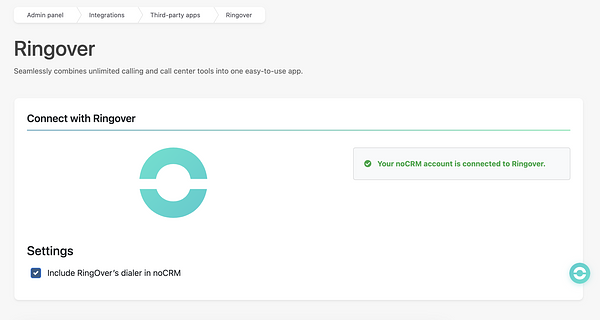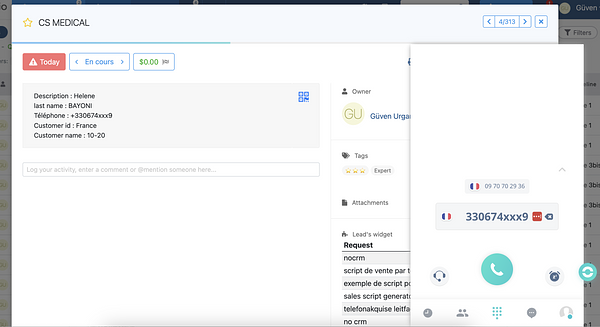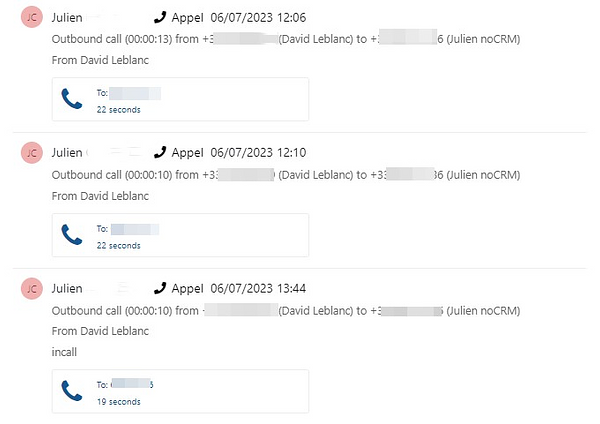noCRM.io is a lead management software designed for sales agents, helping them to focus on closing more transactions.
By integrating Ringover into noCRM.io, you’ll be able to:
- Use the Click-to-Call feature
- Easily pull up your connected calls and SMS messages in noCRM.io
- Know exactly who you’re calling and quickly access their information thanks to our contact syncing feature.
- Tag, comment and record your calls, and also get call transcriptions
- Access your CRM fields in your Dialer
Now, let’s move on to integrating the tool 📳
Prerequisite:
- You must have a Ringover Business or Advanced account to benefit from this integration 💳
- The integration must be performed by an administrative or technical account in Ringover 👨💼
- The integration needs to be installed by a noCRM.io administrator account 👨💼
Activation
First, retrieve your API key by logging in to your noCRM.io account. Go to your Administration Panel > Integrations > API > API Keys, click the "Create an API Key" button, and copy it.
💻 Make sure you are already connected as the admin of your noCRM.io account.
- Then go to your Dashboard, integration section, and click on "noCRM.io" to “activate” it:
- Paste your API key and type in your slug (https://SLUG.nocrm.io)
- And click on “Activate”.
Configuration in Ringover
Customize the behavior of the integration based on your requirements through the settings. To do this, go back to Dashboard>Store>Integration and click on noCRM.io to 'Configure' it.
For more information on the configuration, check out our dedicated section "How to configure your tool?"
Call Your Leads From noCRM.io
Note: Please avoid using the Chrome extension.
Go to your Phone app settings from the Admin panel inside your noCRM account and turn on the settings. The softphone is activated automatically inside the Ringover integration for the Dream Team edition.
Make sure the lead's phone number is plugged in the right default field. When you create a Phone, Mobile or Telephone lead field, select "Phone"or "Mobile" as the Field type in the Admin Panel > Default fields.

If you would like to retrieve the call recording, make sure you enable call recording in Ringover.
You're now ready to make your first call!
Click on the phone icon on any lead with a phone number in noCRM.io, and save your browser preferences to always open Ringover in the future and allow the microphone access. The Ringover icon will always pop up at the right of the screen.
Alternatively, on the contact record, click the second number (mobile icon) to activate Click-to-Dial:
Receive Calls Directly on noCRM.io
Receive inbound calls from a known number
If there is a match(es) in your leads for the phone number of the incoming call, Ringover will attach the call details to the lead.
Receive inbound calls from an unknown number
If there are no matches in your leads for the phone number of the incoming call, Ringover will create a new one in your pipeline and attach call details to it.
Note: It is recommended that you turn that option off on your dashboard to not have many leads created for non-sales opportunities.