Front CRM is a collaborative customer relationship management (CRM) tool designed to manage and simplify communication with customers through various channels such as email, SMS, social networks, and chat. It allows teams to collaborate in a shared inbox, ensuring that all customer interactions are tracked and managed efficiently. Front CRM also offers automation, analytics, and integration capabilities to improve workflows and customer service.
The Ringover integration in Front allows you to:
Synchronize your Front contacts in Ringover
Have a log of all calls, SMS messages, and WhatsApp messages in your customer files
Send/receive SMS messages directly via Front
Listen to recorded conversations (you must have enabled the option in your Ringover account beforehand)
Listen to voicemail messages left by your customers
Listen to call recordings
Obtain call transcription links
Synchronize your notes/comments
Synchronize your tags
Let's now move on to the tool integration 📳
Prerequisites:
You must have a Ringover Business or Advanced account to benefit from this integration 💳
The integration must be performed by a Ringover account administrator 👨💼
To send/receive SMS messages via Front, you must have a mobile number with SMS credit
Step 1: Configure Ringover in Front
Go to the Settings> Channels menu in your Front interface, then click on "Connect a channel".
In the search bar, enter "Custom".
Then:
Give a name to your custom channel, here '"Ringover TEST 20",
Choose the channel type "Phone",
Click Continue.
Then, choose from the dropdown menu "Select Inbox" and click on "New Inbox".
Name this new inbox (here: 'Ringover test 21'), select its restriction, and choose a color.
After clicking on "Create Inbox", click "Save" to save it.
Now, go back to Settings> Inboxes and select the inbox you just created (Ringover test 21).
Access your inbox settings, and in the dropdown menu, select the team that will have access to it.
Go back to Settings> Channels and select the recently created channel (Ringover TEST 20).
Go to the "Settings" of the inbox.
Then click on 'API Endpoints' and copy the URL.
Step 2: Configure Front in Ringover
Go to the "Integrations" section of your Ringover Dashboard,
Search for and click on "Front".
Then log in with your credentials.
Go back to your integration page and click again on "Front",
Paste the URL you copied in the previous step into the "Calls", "SMS Messages", and "Whatsapp" fields.
Configure the other settings according to your needs
For more information on configuration, see our dedicated section "How to configure your tool?
There you go, the integration is done! 🎉
From now on, Ringover calls, SMS messages, and WhatsApp messages will be recorded in Front
Call details will include the recording link (make sure you have enabled call recording for each user), notes, tags, and transcription link
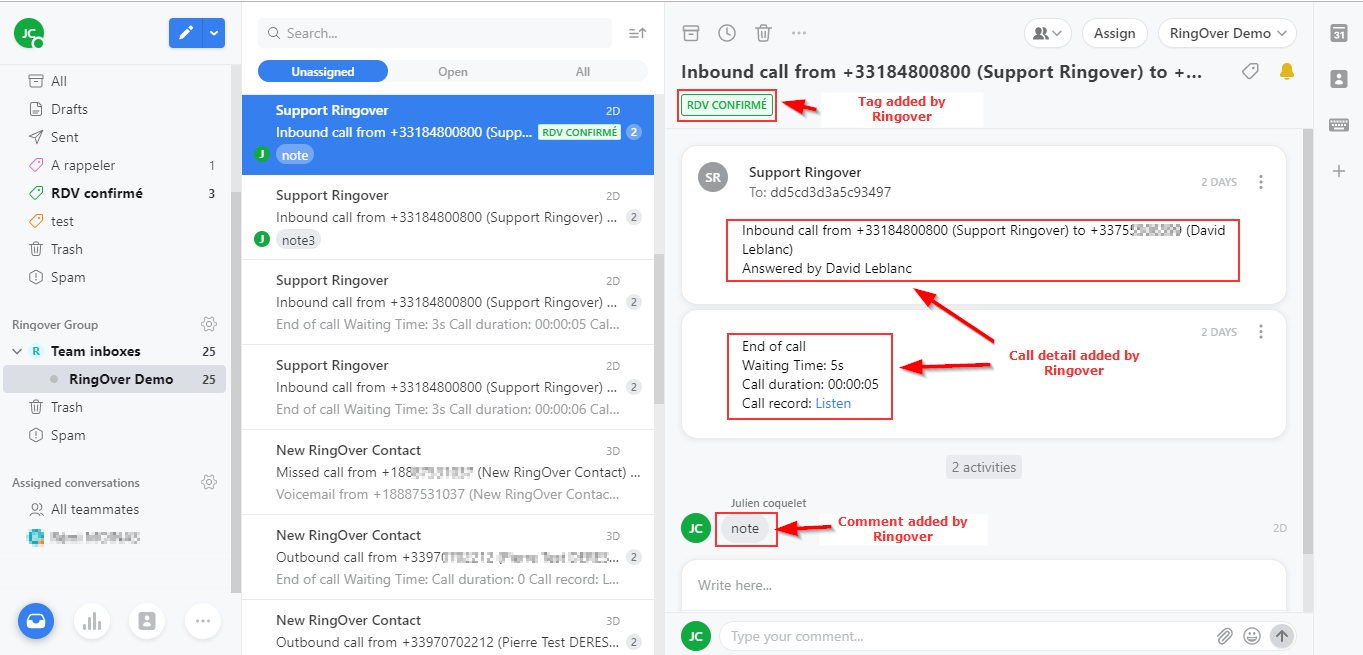
To learn how to send SMS messages in Front CRM, click here.